Agilent Technologies DC122 Benutzerhandbuch
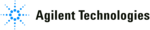
image below.
To clear the display in persistence display mode, press the “Clear” button that appears on the main display window.
4.3.
Top Line Menu of AcqirisLive
The top line menu contains functions offering additional utility to
the AcqirisLive application. Provisions are included for storing
instrument setups, waveforms, converting the format of stored
data files, identifying models and versions and in the Options
Menu, calibrating the digitizer, extended control of event acquisition and controlling the display properties. These
possibilities are discussed in the next few sections.
the AcqirisLive application. Provisions are included for storing
instrument setups, waveforms, converting the format of stored
data files, identifying models and versions and in the Options
Menu, calibrating the digitizer, extended control of event acquisition and controlling the display properties. These
possibilities are discussed in the next few sections.
4.4.
Setup
The Setup menu allows you to store and recover instrument configurations. When you store a configuration the
parameters used to configure each of the channels of each module together with the timebase and trigger
configurations will be saved in a file. You will be asked to choose the destination directory for the file and be
allowed to give it an appropriate name. When you choose to recover a file you will be asked to give the name or
navigate to it using the browser functionality. If you are using many modules the settings in the configuration file
will be associated preferentially with the digitizer that has that serial number or then with the digitizer in the same
location.
parameters used to configure each of the channels of each module together with the timebase and trigger
configurations will be saved in a file. You will be asked to choose the destination directory for the file and be
allowed to give it an appropriate name. When you choose to recover a file you will be asked to give the name or
navigate to it using the browser functionality. If you are using many modules the settings in the configuration file
will be associated preferentially with the digitizer that has that serial number or then with the digitizer in the same
location.
Only the parameters of the modules are stored in the configuration file. This means that parameters of the
AcqirisLive program, such as channel activation and display mode choices are not included.
AcqirisLive program, such as channel activation and display mode choices are not included.
4.5.
Store, Autostore and Conversion of
Waveforms
Waveforms
The store menu gives you two mechanisms to store waveforms.
1. The Store Waveform option allows you to store the last
acquired waveform for the current channel. To store the
last acquired waveform for each of the active channels,
you must sequentially select each one to make it the
current channel and use the Store Waveform menu
command. The title of the Store Waveform dialog
indicates the name of the channel that will be stored.
The data is stored in ASCII format, as Raw ADC
values or Amplitudes (in Volts).
last acquired waveform for each of the active channels,
you must sequentially select each one to make it the
current channel and use the Store Waveform menu
command. The title of the Store Waveform dialog
indicates the name of the channel that will be stored.
The data is stored in ASCII format, as Raw ADC
values or Amplitudes (in Volts).
2. The Autostore option allows you to store consecutively
acquired waveforms from all of the active channels into
files. Configuration of Autostore is achieved by
selecting the Autostore item under the Store menu.
Autostore brings up the dialog box shown here. Three
formats are available for stored waveforms, Binary,
Raw ADC values, and Amplitude values (in Volts). The destination folder can be selected or created on any
system drive using the Browse button. Waveforms will be stored in a new folder under the destination
folder. The new folder will be named AcqirisRun_{date}_{time}. Each waveform will be stored in a file
with a name {channel identifier}_{i}.{suffix}, where i goes from 1 to N and the suffix indicates the data
type. If the data is stored in Binary form, the suffix will be .data and an additional ASCII format .awh file is
written which contains necessary details about each of the other files. Otherwise, the suffix will be .awd.
files. Configuration of Autostore is achieved by
selecting the Autostore item under the Store menu.
Autostore brings up the dialog box shown here. Three
formats are available for stored waveforms, Binary,
Raw ADC values, and Amplitude values (in Volts). The destination folder can be selected or created on any
system drive using the Browse button. Waveforms will be stored in a new folder under the destination
folder. The new folder will be named AcqirisRun_{date}_{time}. Each waveform will be stored in a file
with a name {channel identifier}_{i}.{suffix}, where i goes from 1 to N and the suffix indicates the data
type. If the data is stored in Binary form, the suffix will be .data and an additional ASCII format .awh file is
written which contains necessary details about each of the other files. Otherwise, the suffix will be .awd.
The number of generations of waveforms to be stored with this function is selectable from 1 to N. N is a
maximum number dependent on the number of samples taken in each waveform. There is also a user
selectable limit on the total amount of data allowed in any single Autostore acquisition series.
maximum number dependent on the number of samples taken in each waveform. There is also a user
selectable limit on the total amount of data allowed in any single Autostore acquisition series.
When using segmented memory with Autostore, a waveform is considered to be a complete set of acquired
segments. When storing Amplitudes, it is possible to write each segment as a separate column of data in the
waveform file. This is achieved by clicking the check box option Segments as columns in the Autostore
settings window. Formatting with segments in columns, in Amplitude format, is limited to 200 segments.
segments. When storing Amplitudes, it is possible to write each segment as a separate column of data in the
waveform file. This is achieved by clicking the check box option Segments as columns in the Autostore
settings window. Formatting with segments in columns, in Amplitude format, is limited to 200 segments.
The Binary file format selection provides the fastest storage performance and generates the smallest files on
the hard drive. Binary files can be subsequently converted to either Raw ADC values or to Amplitude
values using the Data Format Conversion utility provided with AcqirisLive.
the hard drive. Binary files can be subsequently converted to either Raw ADC values or to Amplitude
values using the Data Format Conversion utility provided with AcqirisLive.
User Manual: Family of 10-bit Digitizers
Page 45 of 55