Plustek ps282 User Guide
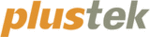
C
HAPTER
II. S
CANNING
Your scanner needs to be driven by certain type of software program. Since all
documents or images (whether text or pictures) that are acquired from the scanner are
treated by your computer as images, most scanning will probably be done from an
image-editing program where you can view, edit, save and output the scanned images.
An image-editing program has been bundled for your scanner on the included
Setup/Application CD-ROM. It will allow you to alter and correct any scanned images
by using a variety of filters, tools and effects.
What about scanning text documents and editing them in a word processor? This is
the role of Optical Character Recognition (OCR) software. OCR software converts the
image files that are created from scanning text documents into text files that can be
viewed, edited and saved by word processors. An OCR program has also been
bundled on the included Setup/Application CD-ROM, and if you wish to use the
scanner in this way you should install the OCR software that is included.
DI Capture, as its name suggests, is a specialized document image capture
program that allows you to conveniently digitize your paper documents and
automatically save their electronic files in the designated folder. If you are not familiar
with scanning, no problem: the Scan Wizard will guide you through to complete each
scanning task.
The DocAction program, seamlessly integrating the operation of your scanner with
your computer and other peripherals, provides a quick and convenient way to perform
various scanning functions. With DocAction, you don't need to adjust settings every
time you scan. Simply press any button on the scanner's front panel or click any
scanning menu item of DocAction on the screen. The scanner starts to scan your paper
documents and transfer them to your assigned destination. The destination can be a
printer, your E-mail program, files on your disk drives, an image-editing program, etc.
Please refer to the online help of each program to guide you through any questions
you may have while scanning within that program.
This chapter describes three important steps of scanner operations. Read them
thoroughly and follow the instructions to ensure correct use and optimal scanner
performance.
Placing Documents with the Protection Sheet
Step 3. Scanning Documents
P
REPARING
D
OCUMENTS
Proper document preparation prior to the scan can prevent paper feed errors and
damages to the scanner.
14