Saitek ps33 User Guide
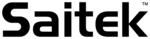
1 of 3
20/12/2006 08:36
Saitek Aviator Joystick - User manual
System Requirements
Windows 2000/XP/XP64
Installation for Users of Windows® XP and Windows XP64
With your computer switched on, close down any programs that are currently running and insert the Saitek Smart Technology CD into
your CD-ROM drive.
your CD-ROM drive.
1.
When the Introduction Screen appears, click Install Software to continue. If the CD does not run automatically, select Start from the
Windows® Taskbar, then Run and type D:\Setup.exe and click OK - where D:\ is letter of your CD-ROM drive.
Windows® Taskbar, then Run and type D:\Setup.exe and click OK - where D:\ is letter of your CD-ROM drive.
2.
When the Welcome screen appears, click Next to continue.
3.
After reading the Disclaimer, select the I accept the terms of the Disclaimer option and click Next to continue.
4.
At the Driver Setup screen, if you haven't already done so, plug the USB cable of the Aviator into one of your computer's USB ports
and click on Next.
and click on Next.
5.
At the Software Setup screen, select Install the SST Programming Software and click Next.
6.
In the following Software Setup screen, click Next and follow the on-screen instructions. At this point you will be asked to install such
features as the Saitek Magic Mouse, HID-compliant mouse, Saitek Magic Keyboard and HID Keyboard Device (these are what
XP/XP64 calls the various elements of your Saitek controller). Continue to click on Next and Finish to accept the installation until the
Registration screen appears.
features as the Saitek Magic Mouse, HID-compliant mouse, Saitek Magic Keyboard and HID Keyboard Device (these are what
XP/XP64 calls the various elements of your Saitek controller). Continue to click on Next and Finish to accept the installation until the
Registration screen appears.
7.
At the Registration screen, select Check this box to register now and follow the on-screen instructions, or do not select this option
and register later.
and register later.
8.
Upon completion of the installation, you have the option to Run Profile Editor, which will give you a view of the 3D programming
environment. If you do not wish to see the Profile Editor at this point, just uncheck the box and click on Finish to complete the
installation.
environment. If you do not wish to see the Profile Editor at this point, just uncheck the box and click on Finish to complete the
installation.
9.
Installation for Users of Windows® 2000
With your computer switched on, close down any programs that are currently running and insert the Saitek Smart Technology CD into
your CD-ROM drive.
your CD-ROM drive.
1.
When the Introduction Screen appears, click Install Software to continue. If the CD does not run automatically, select Start from the
Windows® Taskbar, then Run and type D:\Setup.exe and click OK - where D:\ is letter of your CD-ROM drive.
Windows® Taskbar, then Run and type D:\Setup.exe and click OK - where D:\ is letter of your CD-ROM drive.
2.
When the Welcome screen appears, click Next to continue.
3.
After reading the Disclaimer, select the I accept the terms of the Disclaimer option and click Next to continue.
4.
At the Device Driver Installation screen, click on Next and follow the on-screen instructions.
5.
When prompted, plug the USB cable of the Aviator into one of your computer's USB ports and click on Configure.
6.
When the Controller Properties screen appears, click Next to view the Test screen.
7.
Now try out all the Aviator's buttons and controls to show that it is working properly. When you have finished, click OK
8.
At the Programming Software screen, select Advanced User and click Next.
9.
At the Programmable Controller Drivers screen, click Update and follow the on-screen instructions.
10.
Then at the Installation of programming software successful screen, click Next.
11.
At the Registration screen, select Register and follow the on-screen instructions or select Register Later and click Next.
12.
Upon completion of the installation, you have the option to Run Profile Editor, which will give you a view of the 3D programming
environment. If you do not wish to see the Profile Editor at this point, just uncheck the box and click on Finish to complete the
installation.
environment. If you do not wish to see the Profile Editor at this point, just uncheck the box and click on Finish to complete the
installation.
13.
IMPORTANT INFORMATION - Driver Updates
From time to time there may be updates to the driver and programming software for this product.
You can check for the latest software updates by visiting the Saitek website and clicking on Downloads. A drop down menu will appear.
Select Drivers and Software.
Select Drivers and Software.
For Windows® XP and XP64 users; Dynamic updates
If you are using the SST Programming software then you will need to obtain an updated version to work with the new drivers that you have
downloaded from Windows update. To obtain the new version of the software, open the Game Controllers icon in Control Panel, select the
controller in the window and click Properties. At the top of the Properties window click the About tab and you will see a link that says Click
here to download the SST Programming Software. Click on the link and Windows will give a download prompt asking if you want to open the
file or save it. Choose to save it to your preferred location on your computer's hard disk and the file will start downloading. Once the file has
downloaded, find it on your hard disk and double click on it to install the programming software.
downloaded from Windows update. To obtain the new version of the software, open the Game Controllers icon in Control Panel, select the
controller in the window and click Properties. At the top of the Properties window click the About tab and you will see a link that says Click
here to download the SST Programming Software. Click on the link and Windows will give a download prompt asking if you want to open the
file or save it. Choose to save it to your preferred location on your computer's hard disk and the file will start downloading. Once the file has
downloaded, find it on your hard disk and double click on it to install the programming software.
PROGRAMMING YOUR SAITEK CONTROLLER WITH SAITEK SMART TECHNOLOGY PROGRAMMING SOFTWARE
Introducing Saitek Smart Technology Programming Software
Saitek Smart Technology Programming Software (SST) is the software Saitek supplies to configure your Saitek Aviator for enhanced
functionality. SST delivers a powerful set of features, allowing you to program your device with the ultimate configuration for total interaction.
Despite a level of sophistication previously unseen in the market, and because of the Saitek Smart Technology inside, the software remains
simple and intuitive to use.
functionality. SST delivers a powerful set of features, allowing you to program your device with the ultimate configuration for total interaction.
Despite a level of sophistication previously unseen in the market, and because of the Saitek Smart Technology inside, the software remains
simple and intuitive to use.
For a complete guide on how to program your Saitek Gaming Mouse, visit the Saitek website at
www.saitek.com.
Features of Smart Technology Programming Software:
Quick and easy setup in any game
Personalize the controller settings for your favorite games
Configure your controller with an on-screen 3D model and interface
Multiple setup option for each controller - ideal if a controller is used by several people
Program special moves with sophisticated timing features
Special game setups available as 'Profiles' from the Saitek website and on the Smart Technology CD
Personalize the controller settings for your favorite games
Configure your controller with an on-screen 3D model and interface
Multiple setup option for each controller - ideal if a controller is used by several people
Program special moves with sophisticated timing features
Special game setups available as 'Profiles' from the Saitek website and on the Smart Technology CD