Mustek mdc830z User Manual
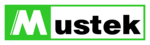
CONNECTING TO PC/TRANSFERRING FILES
Driver Istallation
The USB driver on the CD is exclusively for Windows 98 computers. Installing the USB driver on
computers running Windows 2000/ME/XP is not necessary.
computers running Windows 2000/ME/XP is not necessary.
1. Insert the CD that came with the camera into your CD-ROM drive. The welcome screen appears.
2. Click “INSTALL USB DRIVER”. Follow the on-screen instructions to complete the installation. After
2. Click “INSTALL USB DRIVER”. Follow the on-screen instructions to complete the installation. After
the USB driver has been installed, restart your computer.
Macintosh OS 9.0 computers
For Mac OS 9.0 or higher, the computer will automatically
recognize the camera and load its own USB drivers.
recognize the camera and load its own USB drivers.
Downloading Your Images
When the camera is turned on and connected to your computer,
it is considered to be a disk drive, just like a floppy disk or CD.
You can download (transfer) images by copying them from the
“Removable disk” (“untitled” or “unlabeled” disk on a Macintosh)
to your computer hard drive.
it is considered to be a disk drive, just like a floppy disk or CD.
You can download (transfer) images by copying them from the
“Removable disk” (“untitled” or “unlabeled” disk on a Macintosh)
to your computer hard drive.
Windows
Open the “removable disk” and subsequent folders by double
clicking on them. Your images are inside these folder(s). Select
the images that you want, and then choose “Copy” from the
“Edit” menu. Open the destination location (folder) and choose
“Paste” from the “Edit” menu. You may also drag and drop
image files from the camera to a desired location.
clicking on them. Your images are inside these folder(s). Select
the images that you want, and then choose “Copy” from the
“Edit” menu. Open the destination location (folder) and choose
“Paste” from the “Edit” menu. You may also drag and drop
image files from the camera to a desired location.
Macintosh
Open the “untitled” disk icon, and the destination location on your hard disk. Drag and drop from the
camera to the desired destination. Do not open the battery cover during USB cable connection.
camera to the desired destination. Do not open the battery cover during USB cable connection.
Pc Cam
Disk Drive
USB
OK:Enter
PictBridge
Next Menu
10
BASIC PLAYBACK
Still Image
Video
1. Slide the mode switch to [ ].
The last image appears on the screen.
2. Select the desired video clip with the W/Xbuttons.
A [ ] icon is displayed with the video data.
3. Press the SET button to play back a video clip.
Pressing the X/W buttons during playback initiates fast forward/fast reverse.
To stop video playback, press the T button.
This stops playback and returns to the start of the video clip.
To pause video playback, press the SET button.
This pauses video playback. To cancel pause, press the SET button again.
To stop video playback, press the T button.
This stops playback and returns to the start of the video clip.
To pause video playback, press the SET button.
This pauses video playback. To cancel pause, press the SET button again.
1. Slide the mode switch to [ ].
The last image appears on the screen.
2. The images can be fed in reverse or fed forward with the W/
X buttons.
8
PRINTING IMAGES (PictBridge)
If a printer that support PictBridge is available, images can be printed by connecting the camera directly to
the PictBridge-compatible printer without using a computer.
the PictBridge-compatible printer without using a computer.
1. Turn on your camera.
2. Set the mode dial to [
2. Set the mode dial to [
].
3. On the [Basic] menu, select [USB] with the S/T buttons,
and press the SET button.
4. Select [PictBridge] with the S /T buttons, and press the
SET button.
5. Connect one end of the USB cable to the USB terminal of
the camera.
6. Connect the other end of the USB cable to an available USB
port on your computer.
7. Select the item you want to configure with the S/T buttons,
and press the SET button.
[Images]:
[Images]:
Select whether you want to print specific image
or all images. You may also select printing
number for specific image.
or all images. You may also select printing
number for specific image.
[Date Print]: According to the printer type, select whether you
want to print the image with date imprint or not.
[Paper Size]:Select the desired paper size according to the
printer type.
[Layout]:
Select the desired printing layout according to
the printer type.
the printer type.
[Print]:
After all settings is configured, select this item
to start printing.
to start printing.
11
8. If you select [Images] in the previous step, the figure shown
on the right hand side will appear. Select [Single] or [All] with
the S/T buttons, and press the SET button.
the S/T buttons, and press the SET button.
9. If you select [Single] in the previous step, the figure shown on
the right hand side will appear.
Select the image that you want to print with the W/X
butons.
Select the printing number (up to 99) with the S/T buttons.
After selecting the desired image and printing number,
press the SET button to confirm.
butons.
Select the printing number (up to 99) with the S/T buttons.
After selecting the desired image and printing number,
press the SET button to confirm.
10.Select [Exit] with the S/T buttons, and press the SET button.
ERASING AN IMAGE
1. Slide the mode switch to [ ].
2. Press the button.
2. Press the button.
The deletion menu will be displayed.
3. Select [Select] with the S/T buttons, and press the SET
button.
The images are displayed in the thumbnail display.
4. Select the image you want to delete with the S /T /W /X
buttons, and press the button.
The [ ] icon will be displayed. One more press of the delete
button will cancel the operation. Repeat this procedure
and select all the images that you want to delete.
button will cancel the operation. Repeat this procedure
and select all the images that you want to delete.
5. Press the SET button.
9
100-0010
100-0010
PictBridge
Adjust
Adjust
11.Select [Print] with the S/T buttons, and press the SET
button to start printing.
12.The printing starts and the figure shown on the right hand
side appears.
The [Complete] screen will be displayed temporarily,
reminding you that the printing procedure is finished.
If a print error is detected, the [Print Error] screen will be displayed.
reminding you that the printing procedure is finished.
If a print error is detected, the [Print Error] screen will be displayed.
Select Page
Select Item
Adjust
Adjust
Adjust
Adjust
Printing