Doro Big button smartphone 10.2 cm (4 ") 5 MPix Android™ 4.4 White 6751 User Manual
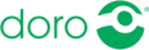
Product codes
6751
English
Connect the phone to a computer
Connect the phone to a computer and start transferring pictures, music
and other file types. All you have to do is connect a USB cable between
the phone and computer. From your computer's file explorer, you can
drag and drop content between your phone and the computer.
and other file types. All you have to do is connect a USB cable between
the phone and computer. From your computer's file explorer, you can
drag and drop content between your phone and the computer.
Note! You might not be able to transfer some copyright-protected
material.
material.
Tip: If default storage location is set to memory card, all photos and
videos taken by the phone are stored in the DCIM folder on the memory
card.
videos taken by the phone are stored in the DCIM folder on the memory
card.
Drag and drop content between phone and a computer
1.
Connect your phone to a computer using a USB cable.
Note! Mac users, see
.
2.
On the screen USB connected tap Turn on USB storage to enable ac-
cess to storage.
cess to storage.
3.
Wait until the phone/memory card appears as external disks in the
computers file explorer.
computers file explorer.
4.
Drag and drop selected files between the phone and the computer.
5.
Select Turn off USB storage to disable access to storage. If neces-
sary, also use the Safe to remove hardware function on your
computer
sary, also use the Safe to remove hardware function on your
computer
6.
When done, remove the USB cable.
44