Atmel Xplained Evaluation Board ATXMEGAA3BU-XPLD ATXMEGAA3BU-XPLD Data Sheet
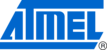
Product codes
ATXMEGAA3BU-XPLD
AVR1934
9
8413A-AVR-09/11
2.8.1 Usage in demo application
The production time application uses the calendar service to convert the production
time timestamp and the current timestamp to a date and calculate the difference
between them.
time timestamp and the current timestamp to a date and calculate the difference
between them.
The date and time application uses the service to convert the current timestamp into
the local time and date.
the local time and date.
2.9 USB CDC service
The demo application allows the XMEGA-A3BU Xplained board to communicate with
a computer using USB with a CDC (Communications Device Class) setup, allowing
the keyboard to be used to navigate in the demo application. This functionality is
available in the files
a computer using USB with a CDC (Communications Device Class) setup, allowing
the keyboard to be used to navigate in the demo application. This functionality is
available in the files
cdc.c
and
cdc.h
. The application calls
cdc_start()
, which
reads in the USB serial number from user signature row, which is later passed to the
USB stack. The configuration of the USB CDC device is done in
USB stack. The configuration of the USB CDC device is done in
conf_usb.h
. The
keyboard interface available in
keyboard.c
and
keyboard.h
uses
cdc_getkey()
to
read a key from the CDC interface, and translates it to a usable keycode.
2.9.1 Usage in demo application
The USB CDC service allows the demo application to be controlled by a computer
keyboard. When the XMEGA-A3BU Xplained board is connected for the first time,
Windows will try to install a driver for “Virtual CDC Com”. A driver file,
keyboard. When the XMEGA-A3BU Xplained board is connected for the first time,
Windows will try to install a driver for “Virtual CDC Com”. A driver file,
XPLAINED_Virtual_Com_Port.inf
, is located in the demo application directory. If the
driver is successfully installed, the board will show up in in the Device Manager,
under Ports (
under Ports (
XPLAINED Virtual Com Port (COM**)
). This COM port can now be
interfaced with your favourite terminal software.
2
The connection parameters are as
follows:
Baud rate
115200
Data bits
8
Parity
None
Stop bits
1
Flow control
None
If the connection has been successfully established, you should be greeted by this
text on the screen of your terminal:
text on the screen of your terminal:
Welcome to the XMEGA-A3BU Xplained Demo CDC interface!
Key bindings for LCD menu control:
Enter : Enter
Backspace : Back
Arrow Up : Up
Arrow Down : Down
Key bindings for LCD menu control:
Enter : Enter
Backspace : Back
Arrow Up : Up
Arrow Down : Down
You should now be able to control the demo application with your keyboard.
2
If you are using Windows XP, you can use the built in HyperTerminal (Run dialog →
hypertrm). If you are using Windows 7, you can download PuTTY, or RealTerm.