Suunto X9 Instruction Manual
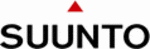
17
3.2.4. Time/Date
The current time is visible on the second row of the Time mode's main display.
The dual time enables you to keep track of another time, for example, another time
zone while traveling. The dual time can be displayed as a shortcut on the third row of
the Time mode's main display. Scroll to the dual time shortcut with STOP/BACK.
NOTE: The GPS checks and sets the correct time and date when activated if the Sync
The current time is visible on the second row of the Time mode's main display.
The dual time enables you to keep track of another time, for example, another time
zone while traveling. The dual time can be displayed as a shortcut on the third row of
the Time mode's main display. Scroll to the dual time shortcut with STOP/BACK.
NOTE: The GPS checks and sets the correct time and date when activated if the Sync
function is on. You can change the UTC time offset in the Time/Date function of the
Set menu or in the PC. You must always change the dual time manually.
Setting the time and the dual time
To set the time and the dual time:
1. In the Set menu, scroll to Time/Date and press ENTER.
2. Scroll to either Time/Date or Dual time and press ENTER.
Setting the time and the dual time
To set the time and the dual time:
1. In the Set menu, scroll to Time/Date and press ENTER.
2. Scroll to either Time/Date or Dual time and press ENTER.
The hour selection is activated.
NOTE: If the time is displayed in a 12-hour format, the
NOTE: If the time is displayed in a 12-hour format, the
symbol AM or PM is displayed on the left side of the last
row. For dual time, the AM/PM-symbol is displayed on the
right side of the time. (For more information on the 12/24-
hour format, see section 3.2.5. Units.)
3. Change the hour with UP/DOWN and press ENTER. The
minute selection is activated.
4. Change the minutes with UP/DOWN and press ENTER. If you are setting the time,
the seconds are activated. With dual time you can only set the hours and minutes.
The seconds are synchronized from the current time setting.
The seconds are synchronized from the current time setting.
5. Press DOWN to zero the seconds. If you want to set specific seconds, press and
hold UP and the seconds start running. When the seconds are correct, press
ENTER. The date selection is activated.
ENTER. The date selection is activated.
6. Change the day with UP/DOWN and press ENTER. The month selection is
activated.
7. Change the month with UP/DOWN and press ENTER. The year selection is
activated.
8. Change the year with UP/DOWN and press ENTER. You return to the Time/Date
menu.
NOTE: When you set the seconds for the time, they are automatically updated in the
dual time as well.