Dacor EORS136SCH Manual
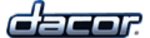
17
Operating Your Oven
Using the Meat Probe
when you cook foods like roasts and poultry, the internal
temperature is the best way to tell when the food is prop-
erly cooked. your oven’s meat probe is an easy way to
take the guesswork out of roasting. you can use it to cook
food to the exact temperature you desire. the probe can
be set from 100°f to 200°f.
warning
To avoid the possibility of burns, use hot pads to handle,
•
connect, and unplug the meat probe when the oven is hot.
Use the handles to insert and remove the meat probe’s
Use the handles to insert and remove the meat probe’s
•
skewer and to connect it to the oven. Pushing or pulling
on either end of the cable could damage the meat probe.
To avoid breaking the meat probe, make sure the food is
completely defrosted before inserting the skewer.
To prevent damage, never leave the meat probe inside
To prevent damage, never leave the meat probe inside
•
the oven when it is not being used, especially during the
self-clean cycle.
Using a meat probe other than the one provided with your
Using a meat probe other than the one provided with your
•
oven may result in damage to the probe and/or the oven.
note
The meat probe does not work with Broil or Convection Broil
•
and Sabbath modes. Plug in the meat probe when using the
above modes, the meat probe symbol will flash indicating an
error.
If the meat probe is accidently disconnected after the
If the meat probe is accidently disconnected after the
•
PROBE key is pressed, the meat probe symbol will flash
and the error message “
OPn” will appear on the display.
To use the meat probe:
prepare the meat for cooking prior to setting the
1.
oven. insert the meat probe skewer into the center
of the meat. make sure that the skewer is not inside
any fatty portions of the meat and does not touch any
bones. the point should rest in the thickest part of
the meat. when you are cooking fowl, the tip of the
skewer should rest toward the center of the bird.
before placing the meat in the oven and with the door
before placing the meat in the oven and with the door
2.
closed, push the BaKe, ConV BaKe, Pure ConV
or ConV roast key. the preset temperature will
appear on the display. if you want to cook using a
different oven temperature, enter it on the number
keypad.
press
press
3.
start.
allow the oven to preheat.
4.
once the oven has preheated, put the meat in the
5.
oven using pot holders. plug the meat probe into the
connector inside the oven.
push the
push the
6.
ProBe key. the preset probe temperature
(160°f), as well at the probe symbol, will
appear on the display. if you want to cook
using a different probe temperature, enter
it on the keypad. use the USDA Minimum
Safe Cooking Temperature Chart on page 18 as a
guideline for the type of meat you are cooking.
press
press
7.
start. if you do not press start, the probe
mode will not start.
when the meat probe is in use, the oven will automati-
cally control the cooking time. the temperature on the
display during cooking is the temperature measured inside
the meat. the oven will continue to cook until the meat
temperature reaches the temperature you have entered.
when the meat is done, the oven will go into hold mode.
when the meat is done, the oven will go into hold mode.
the temperature will reduce to 150°f for two hours to
keep the meat warm and safe for serving. to prevent sick-
ness, do not allow foods to remain in the oven after it has
turned off. press CanCel · seCure to cancel hold mode
and turn the oven completely off.
To change the meat probe temperature
during cooking:
press
1.
ProBe. the current probe temperature will
appear on the display.
enter the new temperature. the oven will automati-
enter the new temperature. the oven will automati-
2.
cally change to the new probe temperature. if you
do not enter a temperature, the oven will continue to
cook at the current setting.
To change the cooking mode during meat
probe cooking:
press the
1.
CanCel · seCure key.
press the
2.
BaKe, ConV BaKe, Pure ConV or ConV
roast key. if you want to cook using temperature
different that the oven preset temperature, enter it on
the number keypad.
press
press
3.
start.
To cancel meat probe operation while the
oven is cooking:
press the
•
ProBe key twice. Disconnect the meat
probe from the connector. the oven will return to
any previous settings that were entered before the
ProBe key was pressed.
continued...
1
2