Line 6 3.7 Manual De Usuario
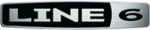
Line 6 GearBox 3.7 – Using Your Line 6 Hardware
2•27
PODxt Live
Instrument Input - Connect
your guitar or bass
Analog Line Outs – connect to
your powered speakers or mixer
Aux Input – (Monitor in)
connect a line level, stereo
output (from your stereo, MP3
player, etc)
Phones - Connect your
stereo Headphones
USB - Connect to
your computer
Instrument Input – Connect your electric guitar or bass here using a standard 1/4-inch TS instrument
cable. PODxt Live itself contains the processing power that turns your naked input signal into that
roaring guitar Tone, which is then fed out the Analog Line Outs, as well as fed to the Record Send
1-2 digitally to your computer across the USB connection. When you are connected via USB to your
computer, you can also launch GearBox and use it to alternatively load Tones stored on your hard disc,
edit them on your screen, and make adjustments for output and Record Send levels.
Analog Line Outs - These Left and Right ¼-inch jacks output all audio signals; the audio from your
audio software on the computer, and anything plugged into any the Instrument and Aux inputs.
So, these are what you want to connect to your monitoring system when using PODxt Live as your
computer’s sound card. Use shielded ¼-inch tipped cables to connect directly to your powered speakers,
mixer or power amp setup. Note that you can also use the Phones jack on PODxt Live if you want to
use headphones for monitoring.
Aux In (Monitor In) - If you want to hear the signal from a line level source mixed with all the other
audio coming from your computer, but do not want this audio recorded, then plug the source in here.
Note that this is a stereo jack, so you should use a stereo 1/8-inch tipped stereo audio cable for this
connection. You’ll hear any audio coming into this jack via the Analog Line Outs and Phones, but it
won’t go to PODxt Live’s Record Send 1-2.
Phones - If you want to listen to the audio using stereo headphones, then plug them into this 1/4-inch
stereo jack. This Headphone jack outputs the same signal fed to the Analog Line Outs; the audio
from your audio software on the computer, as well as anything plugged into the Instrument and Aux
inputs.
USB - This is where you connect the supplied USB cable to PODxt Live, with the other end going to
your computer’s USB 1.1 or 2.0 port. Of course, your PODxt Live is capable of processing your guitar
Tone all by itself, but you’ll need to connect the USB cable to your computer to use it with GearBox,
and to use PODxt Live as your sound card device. Note that you should always connect to a separate
USB controller channel from other USB audio or MIDI interfaces to provide PODxt Live with the full
USB bandwidth. It is also recommended to connect directly into a USB port on your computer and
not into a USB hub.