Futaba Hendheld RC 2.4 GHz No. of channels: 14 1-F8075 Fiche De Données
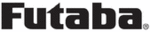
Codes de produits
1-F8075
106
<Model Menu (Common Functions)>
MODEL MENU (COMMON FUNCTIONS)
This section describes the D/R, program mixing,
and other functions common to all model types.
Before setting the model data, use the Model
Type function of the Linkage menu to select the
model type matched to the aircraft. If a different
model type is selected afterwards, the D/R, program
mixing, and other parameters are reset.
If either a helicopter or glider have been selected
as the model type, then the specific functions in the
Model menu can be set for each flight condition. If
you want to switch the settings for each condition
by switch, stick position, etc., use the Condition
Select function to add flight conditions. (Up to five
conditions can be used)
Note: The T14SG is designed so that the airplane
and glider (including EP glider) model types
are compatible with aircraft of similar type
wings.
This section outlines the relationship between
the functions common to airplanes and
gliders, except some dedicated functions,
and model type.
The setting menus will depend on the number
of servos and other differences according to
the wing type used. The setup screens in the
instruction manual are typical examples.
*The Model menu screen depends on the
model type.
Model Menu functions (Common) list
●SERVO
Servo test and servo position display (For a
description of its functions, see the Linkage Menu
section.)
●CONDITION (applicable to helicopter and
●CONDITION (applicable to helicopter and
glider selections)
Flight conditions addition, deletion, copy,
condition renaming, and condition delay can be set.
●DUAL RATE
●DUAL RATE
The D/R curve of a T14SG transmitter may be
activated from a switch, stick, position, etc. For
information on how to do so, please refer to the
Switch Setting Method located at the back of this
manual.
●PROG. MIX
●PROG. MIX
The T14SG transmitter allows up to five
completely customizable program mixes.
● Access the model menu shown below by
touching the MDL button twice at the home
screen, etc.
● S e l e c t t h e f u n c t i o n
name and return to
the Model menu by
t o u c h i n g t h e R T N
button. Or a HOME/
EXIT button is pushed.
<SensorTouch™>
● Select the function you want to set and
access the setup screen by touching the RTN
button.
Scrolling
● Moving cursor
● To next page
RETURN