Futaba Hendheld RC 2.4 GHz No. of channels: 14 1-F8075 Fiche De Données
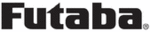
Codes de produits
1-F8075
121
<Model Menu (Airplane/Glider Functions)>
● Select the function name
and return to the Model
menu by touching the
R T N b u t t o n . O r t h e
H O M E / E X I T b u t t o n i s
pushed.
<SensorTouch™>
RETURN
FLP 2
(Camber Flap)
FLP 1
(Camber Flap)
FLP 3
(Brake Flap)
FLP 4
(Brake Flap)
FLAP SET.
[Corresponding model type]: Airplane/glider, 2 flaps or more
The up/down travel of each flap (camber flaps:
FLP1/2, brake flaps: FLP3/4) can be adjusted
independently for each servo according to the
wing type.
● The operation reference point of each flap can be
offset
The camber flaps of a 4-flap model can
be mixed with the brake flaps. (BRKFLP to
CMBFLP)
● An ON/OFF switch can be set.
*The display screen is an example. The actual
screen depends on the model type.
Setting method
●Flap up/down adjustment
●Flap up/down adjustment
Move the cursor to the flap (FLP) 1~4 Up or
Down item according to the wing type and
touch the RTN button to switch to the data
input mode. Adjust the travel independently
by scrolling the touch sensor.
Initial value: +100%
Adjustment range: -120~+120%
Adjustment range: -120~+120%
*When the RTN button is touched for one second, the rate is
reset to the initial value.)
Touch the RTN button to end the adjustment
and return to the cursor mode.
●Reference point adjustment
Move the cursor to the [OFFSET] item and
touch the RTN button to switch to the data
input mode. Adjust the operation reference
point of each flap by scrolling the touch
sensor.
Initial value: 0%
Adjustment range: -100~+100%
Adjustment range: -100~+100%
*When the RTN button is touched for one second, the
reference point is reset to the initial value.)
Touch the RTN button to end the adjustment
and return to the cursor mode.
●Activate the Brake FLP to Camber FLP mixing
Move the cursor to the [ACT] item and touch
the RTN button to switch to the data input
mode. Select the ACT mode by scrolling the
touch sensor.
*The display blinks.
Touch the RTN button to activate the
function and return to the cursor mode. (ON
is displayed.)
To select a switch, move the cursor to the
[SW] item and touch the RTN button to call
the selection screen. Select the switch and
set its ON direction. (Always ON at "--" setting)
*For a description of the switch selection method, see the
description at the back of this manual.
● Select [FLAP SET.] at the Model menu and
access the setup screen shown below
by touching the RTN button.
Scrolling
● Moving cursor
● Selecting mode
● Adjusting value
● To next page
(Glider: Currently selected condition name)
● O p e r a t i o n
reference point
offset
● U p / D o w n
adjustment