Viking LVDOT730CB Manuale Proprietario
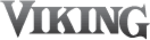
47
Headline
Pr
oduct Car
oduct Car
e
Using Utilities
4. To update the application, tap Update
Application.
Note: To cancel, tap the back button or
simply remove the fl ash drive.
simply remove the fl ash drive.
If the USB fl ash drive is not connected
properly, the oven cannot proceed with the
software update. Double check the USB fl ash
drive to make sure it is properly connected.
properly, the oven cannot proceed with the
software update. Double check the USB fl ash
drive to make sure it is properly connected.
5. You will be prompted to replace current
application. Tap Ok to continue.
6.
You will be prompted to install the new
application. Tap Install to continue.
application. Tap Install to continue.
Note: DO NOT remove USB fl ash drive or
turn off power while application is installing.
turn off power while application is installing.
7.
Once the software is successfully loaded,
it will reboot and the logo screen will
appear on the display.
it will reboot and the logo screen will
appear on the display.
8. To update the fi rmware, tap Update
Firmware. The oven will load the new
software
software
9. All three buttons on the display will be
disabled while the fi rmware is loading.
Progress is displayed on the status bar at
the bottom of the screen.
Progress is displayed on the status bar at
the bottom of the screen.
Note: DO NOT remove USB fl ash drive or
turn off power while fi rmware is installing.
turn off power while fi rmware is installing.
10. Once the fi rmware is successfully loaded,
the status bar will disappear and the
buttons will be enabled again. Software
will shut down and restart the oven to
complete loading of the fi rmware.
buttons will be enabled again. Software
will shut down and restart the oven to
complete loading of the fi rmware.