Agilent Technologies 42A ユーザーズマニュアル
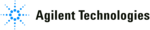
5- 38
Making Measurements
Making automatic measurements
Making automatic measurements
Quick Meas makes automatic measurements on any channel source or any
running math function. The results of the last three measurements selected are
displayed on the dedicated line above the softkeys, or in the display area when
some menus are selected. Quick Meas also makes measurements on stopped
waveforms when you are panning and zooming.
running math function. The results of the last three measurements selected are
displayed on the dedicated line above the softkeys, or in the display area when
some menus are selected. Quick Meas also makes measurements on stopped
waveforms when you are panning and zooming.
Cursors are turned on to show the portion of the waveform being measured for
the most recently selected measurement (right-most on the measurement line).
the most recently selected measurement (right-most on the measurement line).
1 Press the
Quick Meas
key to display the automatic measurement menu.
2 Press the
Source
softkey to select the channel or running math function
on which the quick measurements will be made.
Only channels or math functions that are displayed are available for
measurements. If you choose an invalid source channel for a measurement, the
measurement will default to the nearest in the list that makes the source valid.
measurements. If you choose an invalid source channel for a measurement, the
measurement will default to the nearest in the list that makes the source valid.
If a portion of the waveform required for a measurement is not displayed or
does not display enough resolution to make the measurement, the result will
display “No Edges”, “Clipped”, “Low Signal”, “< value”, or “> value”, or a similar
message to indicate that the measurement may not be reliable.
does not display enough resolution to make the measurement, the result will
display “No Edges”, “Clipped”, “Low Signal”, “< value”, or “> value”, or a similar
message to indicate that the measurement may not be reliable.
3 Press the
Clear Meas
softkey to stop making measurements and to erase
the measurement results from the display line above the softkeys.
When
Quick Meas is pressed again, the default measurements will be Frequency
and Peak-Peak.
4 Press the
Select
softkey then rotate the Entry knob to select a
measurement to be made.
5 The
Settings
softkey will be available to make additional measurement
settings on some measurements.
6 Press the
Measure
softkey to make the measurement.
7 To turn off
Quick Meas
, press the
Quick Meas
key again until it is not
illuminated.
Source
select
select
Select
measurement
measurement
Press to make
measurement
measurement
Erase all
measurements
measurements
Additional
settings
settings