Easypix W1400 Active 10050 Manual Do Utilizador
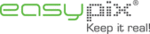
Códigos do produto
10050
5.2 Inserting a memory card (not included)
This camera has no built-in internal memory. The memory can be gained with a MicroSD memory
card (not included).
Follow the instructions below to insert the optional MicroSD memory card into the camera.
1. Turn off the camera first.
2. Open the battery door (please make sure the battery door was unlocked before open).
3. Insert the MicroSD card into the camera.
card (not included).
Follow the instructions below to insert the optional MicroSD memory card into the camera.
1. Turn off the camera first.
2. Open the battery door (please make sure the battery door was unlocked before open).
3. Insert the MicroSD card into the camera.
Notes:
1. There is only one right direction to insert the MicroSD memory card into the slot. Do not
1. There is only one right direction to insert the MicroSD memory card into the slot. Do not
force the card into the memory card-slot, which may damage both the camera and the
MicroSD memory card.
MicroSD memory card.
2. The MicroSD memory card must be formatted before taking photographs. See the following
section for more information.
5.3 Formatting the memory or microSD card
1. Press the Menu button (
) in PHOTO or VIDEO mode.
2. Select the setup mode by pressing the Right button.
3. Select the format icon by pressing the W (
3. Select the format icon by pressing the W (
) button and press the Shutter button to
confirm.
4. Press the Shutter button to format the SD memory card.
5.4 Setting the resolution
The camera can be set to different resolutions.
1. Press the Menu button (
1. Press the Menu button (
) in PHOTO mode, select the resolutions icon by the W ( ) key
and press the Shutter to confirm.
Available resolutions:
VGA (640 x 480), 3M (2048 x 1536),
5M(2592x1944); 8M(3264x2448); 14M=4320x3240; 20M=5184X3888.
Available resolutions:
VGA (640 x 480), 3M (2048 x 1536),
5M(2592x1944); 8M(3264x2448); 14M=4320x3240; 20M=5184X3888.
2. Six different resolutions will be displayed. Select the desired resolution by using the Up or
Down button and press the Shutter button to confirm the selection.
5.5 Taking photos
1. Turn on the camera.
2. Depending on the distance to the object being photographed, use macro switch to adjust
2. Depending on the distance to the object being photographed, use macro switch to adjust
the distance.
Set the macro switch to macro mode ( ) if you wish to take a close-up photograph.
Set the macro switch to macro mode ( ) if you wish to take a close-up photograph.
(11cm–18cm);
Set the macro switch to normal mode ( ) if you wish to take a video or a photo of
surroundings or people (0.5m – infinity).
surroundings or people (0.5m – infinity).
3. If you are not sure if there is enough lighting, turn on the automatic flash (
) by pressing
the Flash button. (If the battery power is too low, the flash won’t be activated).
4. Use the LCD screen to aim at the object you wish to take photographs of.
5. Press the Shutter button and wait until the LCD display turns on again.
Cautions:
1) Taking pictures for fast-moving object is not recommended.
5. Press the Shutter button and wait until the LCD display turns on again.
Cautions:
1) Taking pictures for fast-moving object is not recommended.
2) Image may be distorted when taking pictures in a moving vehicle.
5.6 Zooming in and out
The camera can zoom in up to 4 times.
Zoom in or out by pressing the Up or Down button, a number will appear on the display,
Zoom in or out by pressing the Up or Down button, a number will appear on the display,
4.x is the
maximum zoom ratio.
5.7 Taking a self-portrait shot using the front monitor
If you want to take a photo of yourself, you can simply use the front LCD screen. Follow the steps
below:
1. Press the Monitor switching button to switch to the front monitor.
2. Use the front monitor as a viewfinder to aim at yourself.
3. Press the Shutter button to take a photo of yourself.
below:
1. Press the Monitor switching button to switch to the front monitor.
2. Use the front monitor as a viewfinder to aim at yourself.
3. Press the Shutter button to take a photo of yourself.
5.8 Self-timer setting
You can also use the self-timer function when you take a photograph of yourself or when you take
a photograph without flash of an object. To avoid shaking of the camera a tripod is recommended.
1. Set the camera to photo mode.
2. Press the Menu button (
a photograph without flash of an object. To avoid shaking of the camera a tripod is recommended.
1. Set the camera to photo mode.
2. Press the Menu button (
). The menu will appear.
3. Press the W ( ) button to select Self Timer and confirm by pressing the Shutter button.
4. Press the W ( ) button to select the “On” option
5. Press the Shutter button to confirm. The self-timer function is now ready for use.
6. Aim at the object you wish to take photos of.
7. Press the Shutter button to take a photograph.
4. Press the W ( ) button to select the “On” option
5. Press the Shutter button to confirm. The self-timer function is now ready for use.
6. Aim at the object you wish to take photos of.
7. Press the Shutter button to take a photograph.
8. The photo will be taken after the timer reaches the delay time of 10 seconds. The camera will
beep during the delay time.
5.9 Recording video clips
1. Press the Mode button to select the video clip mode (
).
2. For setting the resolution, press the Menu (
) button and select Resolution, then press
the Shutter button to confirm. Two resolutions will be displayed.
VGA (640 x 480), QVGA (320 x 240).
3. Press the Shutter button to start recording videos, press the right button to pause and press
the Shutter button again to stop recording. The video clip will now be saved as an AVI file in
the MicroSD memory card.
the MicroSD memory card.
5.10 Playing back photos
1. Press the Playback (
) button to enter the Playback mode.
2. The last picture or video clip taken will be displayed. Press the W ( ) to enter the thumbnail
mode. Press the Left /Right /Up/Down button to select the desired picture, and press the
Shutter button to view.
Shutter button to view.
3. In full screen display, press the T (
) button to zoom in the photo.
4. To shift the image in zoom-in mode, press the Shutter button and then use the
Mode/Menu/Left/Right buttons.
5. Long press the Menu (
) button in Playback mode until the menu is displayed. Select
Slide Show and set up the desired slide show way. Press the Shutter button to confirm. The
pictures saved in the MicroSD card will be displayed in sequence automatically. To stop slide
show, press the Shutter button.
pictures saved in the MicroSD card will be displayed in sequence automatically. To stop slide
show, press the Shutter button.
6. Long press the Menu (
) button in Playback mode until the menu is displayed. Select
Photo Effect and press the Shutter button. Select the desired effect by pressing the up/down
button and press the shutter button to confirm. The image will be saved as a separate image.
button and press the shutter button to confirm. The image will be saved as a separate image.
5.11 Protecting photos/videos
To lock up the photos/videos and make them under protection from being deleted by the camera,
follow the instructions below.
Follow the instructions below to protect photographs/videos.
1. Press the Playback ( ) button to get into Photo playback mode.
2. Press the Left or Right button to select the photograph/video clip to be protected.
3. Long press the Menu (
follow the instructions below.
Follow the instructions below to protect photographs/videos.
1. Press the Playback ( ) button to get into Photo playback mode.
2. Press the Left or Right button to select the photograph/video clip to be protected.
3. Long press the Menu (
) button in Playback mode until the menu is displayed. Select
Protect and press the Shutter button.
4. Select “Single” or “Protect all” and press the Shutter button to confirm to set a single file or all
the files under protection.
5. To unprotect the protected file(s), please select “Unprotect all”.
5.12 Resizing photos
A captured image can be resized and saved as a separate image.
Follow the instructions below to resize photographs.
1. Press the Playback (
Follow the instructions below to resize photographs.
1. Press the Playback (
) button to get into Photo playback mode.
2. Press the Left or Right button to select the photograph/video clip to be resized.
3. Long press the Menu (
3. Long press the Menu (
) button in Playback mode until the menu is displayed. Select
Resize and press the Shutter button.
4. Select the new size and press the Shutter button to confirm. The image will be saved as a
separate image.
5.13 Playing back video clips
1. Press the Playback (
) button to enter the playback mode.
2. Press the Left or Right button to select the video.
3. Press the Up button to play the video.
4. When the video is being playing, press the Up button to pause or resume.
5. Press the Right button for fast forward or press the Left button for fast rewind.
6. Press the Mode button to stop and exit.
3. Press the Up button to play the video.
4. When the video is being playing, press the Up button to pause or resume.
5. Press the Right button for fast forward or press the Left button for fast rewind.
6. Press the Mode button to stop and exit.
5.14 Deleting photos and video clips
You can delete a single photograph / video clip, or delete all the photographs / video clips in the
memory card.
Follow the instructions below to delete photographs/videos.
1. Press the Playback (
memory card.
Follow the instructions below to delete photographs/videos.
1. Press the Playback (
) button to enter the playback mode.
2. Press the Left or Right button to select the photograph/video clip to be deleted.
3. Press the Menu/Delete button( )and select “Single” or “All” .
4. Press the Shutter button to confirm.
5. Press the Menu button to exit.
Note:
Select “All” and press the Shutter button to confirm, all the pictures and videos will
be deleted. Photos that are protected from accidental erasure cannot be deleted. To delete
photos, set the protect setting for the set photos to unprotect mode (Section 5.11), you can
then delete the photos by following the above 1- 5 procedures.
3. Press the Menu/Delete button( )and select “Single” or “All” .
4. Press the Shutter button to confirm.
5. Press the Menu button to exit.
Note:
Select “All” and press the Shutter button to confirm, all the pictures and videos will
be deleted. Photos that are protected from accidental erasure cannot be deleted. To delete
photos, set the protect setting for the set photos to unprotect mode (Section 5.11), you can
then delete the photos by following the above 1- 5 procedures.
6. Connecting to a PC
The unit can be connected to the computer as mass storage device and transfer photo/video files
for storage.
for storage.
7. Specifications
Sensor
14.0 Mega pixels CMOS sensor
Image resolution
20 Mega pixels: (5184x3888)
14 Mega pixels: (4320x3240)
8.0 Mega pixels: (3264x2448)
5.0 Mega pixels: (2592x1944)
3.0 Mega pixels: (2048x1536)
VGA: (640x480)
5.0 Mega pixels: (2592x1944)
3.0 Mega pixels: (2048x1536)
VGA: (640x480)
Lens
F/2.8 f = 8.5mm
Focus range
0.5m. ~ Infinity
Macro mode
11cm – 18cm
Digital zoom
4x
Flash strobe
Built-in ( Auto / force / off )
M-Shutter
Yes
LCD display
2.7+1.8" TFT color display
White balance
Auto / Daylight / Cloudy / Fluorescent / Tungsten
Video Frame Rate
30fps@VGA / 30fps@QVGA
External Storage Media
MicroSD card, not included (supports up to 32GB)
File format
Picture: JPEG, Video: AVI
Self timer
10 seconds
PC interface
USB 2.0
Power source
2 x AAA alkaline batteries
8. System requirements
Operating system
WinXP (SP3), Vista32/64 Win7&Win8 32/64 and Mac OS X
10.6.8 or above
10.6.8 or above
CPU
Pentium III or above
RAM
At least 64MB
Interface
USB port
CD
4x speed CD ROM or above
9. Troubleshooting
Problem
Cause
Solution
Cannot turn on the camera
Low battery power.
Batteries placed at wrong
polarities.
Batteries placed at wrong
polarities.
Replace or install the batteries
correctly.
correctly.
Photos can not be saved
when taking pictures.
when taking pictures.
The memory card hasn’t
been formatted properly.
been formatted properly.
Format the memory card in setup
mode of the camera. Please refer
to section 5.3.
mode of the camera. Please refer
to section 5.3.
Cannot find removable disk
after connecting the camera
to the computer.
after connecting the camera
to the computer.
Connection failure.
Make sure all cable connections
are secured and restart the
computer if necessary.
are secured and restart the
computer if necessary.
Flash does not work.
Battery power is too low.
Replace with new 2x AAA alkaline
batteries
batteries
Batteries used up very fast. Old, used up battery
Replace with new 2 x AAA alkaline
batteries
batteries
Blurry photos
1. The camera is not held
steadily
2. The lens of camera is
dirty.
1. Hold the camera steadily until it
beeps when taking a photo.
2. Clean the lens with soft and dry
cloth.
Before using your camera in the water please verify that all lids and locks are tightly closed and
sealed.
After using the camera in water please let it dry.
The camera should not be exposed to high temperatures and humidity differences to avoid
condensation behind the lens.
Open the battery compartment only when the camera is dry.
HOW TO OPEN THE BATTERY COMPARTMENT OF THE CAMERA
Push the release lever toward the rear of the camera.
At the same time place your fingernail under the cover in the middle of the camera and slide the
compartment to the outside.
The battery compartment cover can now be hinged upward.
sealed.
After using the camera in water please let it dry.
The camera should not be exposed to high temperatures and humidity differences to avoid
condensation behind the lens.
Open the battery compartment only when the camera is dry.
HOW TO OPEN THE BATTERY COMPARTMENT OF THE CAMERA
Push the release lever toward the rear of the camera.
At the same time place your fingernail under the cover in the middle of the camera and slide the
compartment to the outside.
The battery compartment cover can now be hinged upward.