Техническая Спецификация для Futaba Hendheld RC 2.4 GHz No. of channels: 14 1-F8075
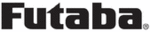
Модели
1-F8075
107
<Model Menu (Common Functions)>
● Select the function name
and return to the Model
menu by touching the
R T N b u t t o n . O r t h e
H O M E / E X I T b u t t o n i s
pushed.
<SensorTouch™>
RETURN
CONDITION
Flight condition's switch assignment, copy, priority change and
condition delay can be set. [except airplane type]
This function, in the Model menu, can be used
to switch the settings of up to 5 flight conditions.
Please note this is not applicable to airplane type
selections.
Note: To prevent accidental activation of any
unused flight conditions during flight, set the
switch setting of those unused conditions to
null [--].
● A Condition Delay function can be set.
Unnecessary fuselage motion which may be
generated when there are sudden changes
in the servo positions and when there are
variations in the operating time between
channels during condition switching. The
delay can be set for each channel to ensure
maximum performance from your aircraft.
When setting the delay function for a specific
When setting the delay function for a specific
flight condition, the related function changes
after a delay corresponding to the set
amount.
● If multiple conditions were set, their
operational priority may be customized as
desired.
(Currently selected condition name)
● Select [CONDITION] at the Model menu and
access the setup screen shown below by touching
the RTN button.
Select the copy destination condition by
scrolling the touch sensor. Then, touch the
RTN button.
*The current condition can not be selected for the copy
destination condition.
3. Move the cursor to the [COPY] item and
touch the RTN button. A confirmation
message appears.
*The display blinks.
4. Touch the RTN button for one second and
the copying is completed. (Touch the S1
button to stop copying.)
Priority change
1. Move the cursor to the priority up-arrow or
down-arrow you want to change and touch
the RTN button.
The priority of the corresponding condition is
changed. (The last condition becomes the
highest priority.)
*The Normal condition cannot be changed or moved, its
priority is always the lowest.
Condition switch selection/deletion
1. Move the cursor to the switch item of the
condition you want to select/delete and
access the switch setup screen by touching
the RTN button and select the switch and ON
direction.
*For a detailed description of the setting method, see [Switch
Setting Method] at the back of this manual.
Condition copy
(Setup screen page 3)
1. Move the cursor to the [SOURCE] item and
touch the RTN button to switch to the data
input mode.
Select the copy source condition by scrolling
the touch sensor. Then, touch the RTN button.
2. Move the cursor to the [DESTIN.] item and
touch the RTN button.
Scrolling
● Moving cursor
● Selecting mode
● Adjusting value
● To next page
(Condition name)
(Condition switch)