Zoom Series 1057 Benutzerhandbuch
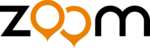
5
Important—If Your PC Had an Existing Modem
You must redirect your application software so that it recognizes
your new modem.
America Online Users: From the AOL Welcome screen, click
the Setup button; then click Expert Setup. Select the Devices
tab and double-click the name of your new modem.
Dial-up Networking Users: From your computer’s desktop,
double-click My Computer and then Dial-up Networking.
Double-click the Make New Connection icon, select your new
modem from the dropdown list, and follow the prompts.
You must redirect your application software so that it recognizes
your new modem.
America Online Users: From the AOL Welcome screen, click
the Setup button; then click Expert Setup. Select the Devices
tab and double-click the name of your new modem.
Dial-up Networking Users: From your computer’s desktop,
double-click My Computer and then Dial-up Networking.
Double-click the Make New Connection icon, select your new
modem from the dropdown list, and follow the prompts.
Tip: If your modem is not working, first try turning off your
computer and restarting it. Sometimes this will help Windows
identify and activate the correct drivers.
computer and restarting it. Sometimes this will help Windows
identify and activate the correct drivers.
If you ever need to reinstall the operating system
You must physically remove the PCI modem first. After
reinstalling the operating system, reinstall the modem following
the instructions in this Quick Start.
You must physically remove the PCI modem first. After
reinstalling the operating system, reinstall the modem following
the instructions in this Quick Start.
Installing the Communications Software
The accompanying CD describes the communications software
included with your modem and provides easy point-and-click
installation. If necessary, consult the CD’s online help. Please
run the modem’s CD now. You should not install the drivers
again, but you may install any application software you like.
included with your modem and provides easy point-and-click
installation. If necessary, consult the CD’s online help. Please
run the modem’s CD now. You should not install the drivers
again, but you may install any application software you like.
How to Use NetWaiting Modem-on-Hold
Your modem includes the NetWaiting Modem-on-Hold program
from BVRP Software. Basic information on this software is
included here. For more details, please refer to NetWaiting’s
built-in help.
from BVRP Software. Basic information on this software is
included here. For more details, please refer to NetWaiting’s
built-in help.
Note: Your Internet Service Provider must support the V.92
protocol for all the Modem-on-Hold features to work. Contact
your provider if you are unsure. You must have Call
Waiting/Caller ID (Type 2 Caller ID) service from your telephone
company to use the modem’s Call Waiting/Caller ID feature.
protocol for all the Modem-on-Hold features to work. Contact
your provider if you are unsure. You must have Call
Waiting/Caller ID (Type 2 Caller ID) service from your telephone
company to use the modem’s Call Waiting/Caller ID feature.
When you turn your computer back on after installing your
modem software and hardware, you will see NetWaiting’s phone
icon in your computer’s system tray at the bottom right of the
modem software and hardware, you will see NetWaiting’s phone
icon in your computer’s system tray at the bottom right of the