Zoom X4 Benutzerhandbuch
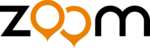
Chapter 2: Advanced Setup Options
25
IMPORTANT: Outside users who want to access the X4’s virtual
server need to use the X4’s WAN IP address
(supplied by your ISP), not the LAN IP address. If
you don’t know the WAN IP address, you can
find it by clicking the System Status icon at the
top of the X4’s main interface page and scrolling
down to the WAN Status section.
down to the WAN Status section.
Note: To test the port forwarding feature, you must use another
person’s dial-up or Internet connection so that you are
accessing the virtual server from outside the network.
accessing the virtual server from outside the network.
2.6 DMZ
In certain instances, you may want to give outside users
unrestricted access from the Internet to one computer on your
unrestricted access from the Internet to one computer on your
LAN. For example, you may want to use an application such as
NetMeeting that uses dynamic ports. Or you may want to use the
computer to play games over the Internet, and you want others to
be able to initiate games with you. Because of the X4’s firewall,
without a DMZ you would always have to be the one to initiate a
game. A DMZ configuration bypasses the modem’s NAT firewall
game. A DMZ configuration bypasses the modem’s NAT firewall
and allows the computer to accept all incoming packets.
CAUTION! Use the DMZ feature with the utmost care. It
exposes the DMZ computer’s entire contents to the
Internet; there is no firewall protection whatsoever.
Internet; there is no firewall protection whatsoever.
To enable the X4’s DMZ feature, follow these steps.
1
1
1
1
You need to specify the DMZ Host IP address. To obtain
this address, navigate to the LAN Settings page by returning
to the Advanced Setup page and clicking the LAN Settings
button. You’ll see the defined starting and ending LAN IP
address range; for example, 10.0.0.4 and 10.0.0.15. Your DMZ
Host IP Address should be a static IP address outside of this
Host IP Address should be a static IP address outside of this
range—say, 10.0.0.16.
To set this static IP address, go to Start | Settings | Network
and Dial-up Connections. Right-click Local Area
To set this static IP address, go to Start | Settings | Network
and Dial-up Connections. Right-click Local Area