Zoom 1652B Benutzerhandbuch
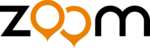
To test your installation, open your browser and go to a familiar Web site. If your
browser works, installation is complete for the computer you used for setup. If
your browser doesn't work, see the Troubleshooting Tips below.
browser works, installation is complete for the computer you used for setup. If
your browser doesn't work, see the Troubleshooting Tips below.
Advanced Features
The options that are set by default when your modem is installed are sufficient
for most users. However, those who want or need to change the modem’s
settings can do so using the Advanced Setup page. To open this page, follow
these steps to log in to the Zoom Configuration Manager:
1 Open your Web browser. If you have an Ethernet connection, type 10.0.0.2
for most users. However, those who want or need to change the modem’s
settings can do so using the Advanced Setup page. To open this page, follow
these steps to log in to the Zoom Configuration Manager:
1 Open your Web browser. If you have an Ethernet connection, type 10.0.0.2
in the address bar. If you have a USB connection (X4 and X5 only), type
10.0.0.3 in the address bar. Then press Enter.
10.0.0.3 in the address bar. Then press Enter.
2 In the login box, type the following User Name and Password in lowercase
letters:
User Name: admin
Password: zoomadsl
Password: zoomadsl
On the Basic Setup page, click the Advanced Setup button at the top of the
page. Click one of the buttons on the Advanced Setup page to use a feature.
For information about using the Advanced Setup features, please see the online
Help and the User Guide on the CD.
page. Click one of the buttons on the Advanced Setup page to use a feature.
For information about using the Advanced Setup features, please see the online
Help and the User Guide on the CD.
Troubleshooting Tips
Problem
My modem’s DSL light is steady on, but I cannot connect to the Internet.
Check these items:
• If you are using an Ethernet port, check that the modem’s ETHERNET (X5) or
My modem’s DSL light is steady on, but I cannot connect to the Internet.
Check these items:
• If you are using an Ethernet port, check that the modem’s ETHERNET (X5) or
LAN (X3 and X4) light is on. If you are using a USB port, check that the
modem’s USB light is on. If the appropriate light is not on, reboot your
computer. If the light is still not on, try replacing the cable.
modem’s USB light is on. If the appropriate light is not on, reboot your
computer. If the light is still not on, try replacing the cable.
• Make sure that you have typed your ADSL username and password
correctly. Follow the steps listed under Advanced Features on page 2 to log in
to the Zoom Configuration Manager, and on the Basic Setup page verify your
user name and password.
to the Zoom Configuration Manager, and on the Basic Setup page verify your
user name and password.
Problem
My modem’s DSL light continually blinks and does not stay steady on.
My modem’s DSL light continually blinks and does not stay steady on.
Check these items:
• Verify that your service provider has turned on your ADSL service. If you’re
• Verify that your service provider has turned on your ADSL service. If you’re
not sure, you can place a call to your service provider’s customer support to
verify this.
verify this.
2