Zoom ADSL X6v Benutzerhandbuch
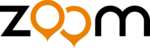
Activating Your Global Village Account
You must activate your new Global Village account before you can make
changes or add features.
changes or add features.
1
Open your Web browser and type
in the browser's address field.
2
On the Global Village Login page, type your Global Village User ID
Number and Password, then click Login.
3
On the Activate Account page, complete each field with the required
information, then click the Agreement of Terms checkbox.
information, then click the Agreement of Terms checkbox.
4
Click Update Information to save the information that you entered.
5
On the Global Village: 911 Advisory page, read the text, then click the
confirmation box.
confirmation box.
The Service acknowledges your account activation and lists current
activity and services.
activity and services.
6
Log out or continue using the Global Village account summary to
manage your account.
manage your account.
Customizing Your Global Village Service
You can use the Zoom Configuration Manager to customize your Global
Village service and to specify when to use the VoIP and/or landline
connection.
Village service and to specify when to use the VoIP and/or landline
connection.
1
Make sure that your computer and modem are powered on, and that
the ETHERNET, DSL, PHONE, and TELCO cords are secure in the
X6v and external ports.
the ETHERNET, DSL, PHONE, and TELCO cords are secure in the
X6v and external ports.
2
Open your Web browser and type
in the browser's
address field.
3
When the authentication dialog opens, type user and password
(each in lower-case letters) in the User Name and Password fields, then
click OK.
(each in lower-case letters) in the User Name and Password fields, then
click OK.
4
On the ADSL Setup page, click the VoIP icon .
12