Argus dc1515 Benutzerhandbuch
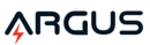
Multimedia Email
NOTE: The graphics shown are based on the user interface in Windows 98SE.
1. To open Multimedia Email, click Start>Programs ("All Programs" for Windows XP) > Arcsoft
Software Suite and click Multimedia Email 3 icon or Double-click the shortcut icon on the desktop.
The Main Screen will appear as shown below:
The Main Screen will appear as shown below:
Main Screen
2. Click Select Design icon on the main screen to select a template for your photo.
3. Click Get Photo / Video icon on the main screen to select a photo.
4. To select a photo from your digital camera, click Acquire icon on the Get Photo / Video window.
5. If you want to select a photo already on your hard disk or other storage medium, click Add icon on
3. Click Get Photo / Video icon on the main screen to select a photo.
4. To select a photo from your digital camera, click Acquire icon on the Get Photo / Video window.
5. If you want to select a photo already on your hard disk or other storage medium, click Add icon on
Get Photo / Video window.
6. You can modify your project with the editing tools available on screen.
•
Click Write Message icon to add text on the image
•
Click Add Audio icon to add an audio message to the image
•
Click Flip Card icon to add more information on the back of the card
•
Click Send M! Email icon to send out your card through email. Note: To set Mail options, click
Options button.
Options button.
•
Click Print button to print your card
•
Click Save As button to save your work
NOTE: If you want to know more about Multimedia Email 3 or how to use it, consult on-line help by
clicking the "?" icon on the windows' upper right corner.
clicking the "?" icon on the windows' upper right corner.
Additional Information
Opening User's Manual on CD
1. Double-click the file manual.pdf found at the root level of the CD
2. The User's Manual will be opened if Acrobat Reader has been installed in your computer. If necessary,
2. The User's Manual will be opened if Acrobat Reader has been installed in your computer. If necessary,
take the following steps to install Acrobat Reader.
Installing Acrobat Reader
•
•
Insert the supplied program CD in the CD-ROM drive
•
Locate the file named ar40eng.exe at the root level of the program CD
•
Double-click ar40eng.exe icon and follow the installation instructions
Product Specifications
Resolution
High: 352 x 288 (CIF)
Low: 176 x 144 (QCIF)
Lens
F 3.0, 45mm (35mm Equiv.), Plastic
Internal Memory
2MB SDRAM
Number of pictures camera can hold
CIF: 20
QCIF: 80
Max. length of movie camera can hold
13 seconds at QCIF
PCCam recording frame rate
Approx. 4 fps at 320 x 240, 12fps at 160 x 120
Battery Power
3 AAA alkaline batteries ( 4.5V)
File Format
BMP, JPEG, GIF
Focusing Range
2 feet to infinity
Operating Conditions
0 ~ 40 degree Celsius
Dimensions
110(W) x 75(H) x 40(D) mm
Net Weight
105g without batteries
* We continue to improve upon our products and therefore specifications are subject to change without
prior notification.*
prior notification.*
Frequently Asked Questions (FAQs)
1.
I always take poor quality photos at home, why?
It may be due to insufficient light intensity at your home. Try to increase the illumination of your
home when taking photos. However, it is not recommended that you use the camera indoors or at
night where light intensity is not sufficient.
It may be due to insufficient light intensity at your home. Try to increase the illumination of your
home when taking photos. However, it is not recommended that you use the camera indoors or at
night where light intensity is not sufficient.
2. Why would I get dark images even when the photos are taken outdoors?
The objects may be in a shade, for example, under a tree.
3. How can I avoid getting dark images?
Pay attention to the background light intensity as it will affect the exposure of the main object. The
camera can calculate the total light intensity of the picture and fine-adjust the exposure. If the
background is too dark, the object will be too bright. If the background is too bright, the object will
be too dark. Change the angle where you take the pictures so that the object and the background
are with similar light intensity.
camera can calculate the total light intensity of the picture and fine-adjust the exposure. If the
background is too dark, the object will be too bright. If the background is too bright, the object will
be too dark. Change the angle where you take the pictures so that the object and the background
are with similar light intensity.
4. Why would I get fuzzy, unclear photos?
There might be some movements of your body or hands when taking photos. Hold the camera
15