Freescale Semiconductor MC56F8006 Demo board MC56F8006DEMO MC56F8006DEMO Benutzerhandbuch
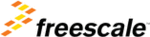
Produktcode
MC56F8006DEMO
6. From the main menu, choose “Run >
Start/Continue.” The program will be
executed in real time.
executed in real time.
7. From the main menu, choose “Run >
Halt.” The program execution will stop.
The next instruction to be executed is
highlighted in the Source window.
The next instruction to be executed is
highlighted in the Source window.
8. From the main menu, choose “Run >
Single Step.” The instruction highlighted
in the Source window will be executed,
and the program execution will be
stopped immediately after.
in the Source window will be executed,
and the program execution will be
stopped immediately after.
9. From the main menu, choose “Run >
Start/Continue.” The application will
restart from where it was previously
stopped.
restart from where it was previously
stopped.
Run and debug LED lab
example code on board
example code on board
1. Start CodeWarrior by selecting it in the
Windows Start menu.
2. From the CodeWarrior main menu,
choose “File > Open” and choose the
“MC56F8006DEMO_labs\MC56F8006_
LED_lab\ MC56F8006DEMO_LED_LAB.
mcp” file. This is the board example you
copied from the Getting Started DVD
included with the demo board kit.
“MC56F8006DEMO_labs\MC56F8006_
LED_lab\ MC56F8006DEMO_LED_LAB.
mcp” file. This is the board example you
copied from the Getting Started DVD
included with the demo board kit.
3. Click “Open.” The Project window
will open.
4. The user-written C code of this example
is contained in the “MC56F8006DEMO_
LED_LAB.c” file. Double click on it to
open it. There is also some user-written
code in the Events.c file. These files are
in the Code directory. The other files are
generated by Processor Expert.
LED_LAB.c” file. Double click on it to
open it. There is also some user-written
code in the Events.c file. These files are
in the Code directory. The other files are
generated by Processor Expert.
5. From the main menu, choose “Project
> Debug.” This will compile the source
code, generate an executable file and
download it to the demo board.
code, generate an executable file and
download it to the demo board.
STEP
4