Analog Devices AD7400A Evaluation Board EVAL-AD7400AEDZ EVAL-AD7400AEDZ Datenbogen
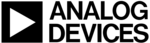
Produktcode
EVAL-AD7400AEDZ
EVAL-AD7400A/AD7401A
Rev. 0 | Page 9 of 16
Data Capture Tab
On the Data Capture tab, you can select the number of samples
to be captured from the drop-down menu. The default number
of samples is 8192; you are free to change this as required. The
desired display option is selected by clicking the Waveform,
Histogram
to be captured from the drop-down menu. The default number
of samples is 8192; you are free to change this as required. The
desired display option is selected by clicking the Waveform,
Histogram
, and FFT tab.
Waveform Tab
The Waveform tab displays a digital storage oscilloscope
(DSO) that allows you to display a waveform. When samples
are uploaded from the EVAL-CED1Z, they are displayed here.
The samples are displayed as integer code values.
(DSO) that allows you to display a waveform. When samples
are uploaded from the EVAL-CED1Z, they are displayed here.
The samples are displayed as integer code values.
At the bottom left of the graph are the zoom options. These
allow you to zoom in and out to get a closer look at a sample,
if required. The Waveform Analysis section, located beneath
the waveform graph, contains information about the samples
taken, for example, minimum/maximum position or velocity,
the spread, the standard deviation, and the mean.
allow you to zoom in and out to get a closer look at a sample,
if required. The Waveform Analysis section, located beneath
the waveform graph, contains information about the samples
taken, for example, minimum/maximum position or velocity,
the spread, the standard deviation, and the mean.
Histogram Tab
The Histogram tab displays a histogram of the captured ADC
codes. It can be used to give an indication of the performance
of the ADC in response to dc inputs. The Histogram Analysis
section contains information about the samples taken, for
example maximum and minimum codes captured.
codes. It can be used to give an indication of the performance
of the ADC in response to dc inputs. The Histogram Analysis
section contains information about the samples taken, for
example maximum and minimum codes captured.
FFT Tab
The FFT tab displays a fast Fourier transform (FFT) plot. The
FFT is typically used for examining the performance of the ADC
in the frequency domain. The Spectrum Analysis section
contains information about the samples taken, for example,
ac specifications.
FFT is typically used for examining the performance of the ADC
in the frequency domain. The Spectrum Analysis section
contains information about the samples taken, for example,
ac specifications.
Linearity Tab
On the Linearity tab, you can select the number of hits per
code to be captured for the linearity analysis. The desired
display option is selected by clicking the Histogram, INL,
DNL
code to be captured for the linearity analysis. The desired
display option is selected by clicking the Histogram, INL,
DNL
, or Summary tab buttons. To initiate the data collection,
select the Get Linearity Data button. The data collection and
analysis takes a few seconds to complete. The greater the number
of hits per code selected the longer the analysis takes.
analysis takes a few seconds to complete. The greater the number
of hits per code selected the longer the analysis takes.
Histogram Tab
The Histogram tab displays a histogram of the captured ADC
codes. It can be used to give an indication of the performance
of the ADC in response to dc inputs. The Histogram Analysis
section contains information about the samples taken, for
example maximum and minimum codes captured.
codes. It can be used to give an indication of the performance
of the ADC in response to dc inputs. The Histogram Analysis
section contains information about the samples taken, for
example maximum and minimum codes captured.
INL Tab
The INL tab displays an INL plot for the
This plot can be used to examine the dc performance of the
ADC. The Linearity Analysis section contains information on
the maximum and minimum INL error and the code at which
this error occurred. It also shows the total number of hits per
code and the number of samples taken.
ADC. The Linearity Analysis section contains information on
the maximum and minimum INL error and the code at which
this error occurred. It also shows the total number of hits per
code and the number of samples taken.
DNL Tab
The DNL tab displays a DNL plot for the AD7400A or AD7401A.
This plot can be used to examine the dc performance of the
ADC in conjunction with the INL plot. The Linearity Analysis
section contains information on the maximum and minimum
DNL error and the code at which this error occurred.
This plot can be used to examine the dc performance of the
ADC in conjunction with the INL plot. The Linearity Analysis
section contains information on the maximum and minimum
DNL error and the code at which this error occurred.
TAKING SAMPLES
To initiate a conversion and capture the sample data, click the
Sample
Sample
button or the Continuous button. Both the Sample
and the Continuous buttons are located on the top right hand
corner of the Data Capture tab. When you click the Sample
button, the software instructs the EVAL-CED1Z to take the
required number of samples at the required frequency from
the evaluation board. The EVAL-AD7400A/AD7401A runs
with sampling speeds less than or equal to 39 kSPS. This sampling
rate can be altered by changing the decimation rate selected for
the filter. You can choose the decimation rate and the number
of samples to be taken.
corner of the Data Capture tab. When you click the Sample
button, the software instructs the EVAL-CED1Z to take the
required number of samples at the required frequency from
the evaluation board. The EVAL-AD7400A/AD7401A runs
with sampling speeds less than or equal to 39 kSPS. This sampling
rate can be altered by changing the decimation rate selected for
the filter. You can choose the decimation rate and the number
of samples to be taken.
The samples taken are then uploaded and displayed. An FFT
and/or histogram can be calculated and displayed. If you click
the Continuous button, the software repeats the process indefi-
nitely until you click Stop. (The Continuous button switches to
Stop
and/or histogram can be calculated and displayed. If you click
the Continuous button, the software repeats the process indefi-
nitely until you click Stop. (The Continuous button switches to
Stop
when selected).