Futaba Hendheld RC 2.4 GHz No. of channels: 14 1-F8075 Datenbogen
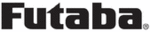
Produktcode
1-F8075
117
<Model Menu (Airplane/Glider Functions)>
● Select the function name
and return to the Model
menu by touching the
R T N b u t t o n . O r t h e
H O M E / E X I T b u t t o n i s
pushed.
<SensorTouch™>
RETURN
This function adjusts the pitch curve for VPP
(Variable Pitch Propeller) airplane.
*Up to 3 conditions can be set.
*The priority increases in condition 1→2→3 order.
*The priority increases in condition 1→2→3 order.
NOTE: When VPP is not assigned to any
channel, the pitch curve is not displayed in
the model menu. In this case, assign VPP to
any channel on the function screen.
● Select [PIT CURVE] at the Model menu
and access the setup screen shown
below by touching the RTN button.
●Curve rate
Scrolling
● Moving cursor
● Selecting mode
● Adjusting value
● To next page
PIT CURVE
[Corresponding model type]: Airplane, general
Setting method
●VPP condition selection
●VPP condition selection
1. Move the cursor to the # button at the top
right side of the screen and touch the RTN
button to switch to the data input mode.
Select the VPP condition by scrolling the
touch sensor.
*The display blinks.
Touch the RTN button to call the setting
screen and return to the cursor mode.
2. Move the cursor to the switch item and
touch the RTN button to access the selection
screen. Select the switch and set its ON
direction.
*For a description of the switch selection method, see the
description at the back of this manual.
Set the VPP condition 2 and 3 switch.
*The VPP conditions can also be checked in the HOME
screen.
●5-point curve setting
[Curve rate setting]
1. Move the cursor to the curve rate setting
1. Move the cursor to the curve rate setting
item you want to adjust and touch the RTN
button to switch to the data input mode.
Adjust the rate by scrolling the touch sensor.
Initial value: 0%
Adjustment range: 0%~100%
Initial value: 0%
Adjustment range: 0%~100%
*When the RTN button is touched for one second, the rate is
reset to the initial value.)
Touch the RTN button to end the adjustment
and return to the cursor mode.
2. Repeat this procedure for each point.
[Moving curve point]
1. Move the cursor to the curve point setting
[Moving curve point]
1. Move the cursor to the curve point setting
item you want to adjust and touch the RTN
button to switch to the data input mode.
Adjust the curve point by scrolling the touch
sensor.
Initial value: P1: (0%), P2: 25%, P3: 50%, P4:
75%, P5: (100%)
Adjustment range: Up to 2.5% in front of the
adjoining point
*When the RTN button is touched for one second, the curve
position is reset to the initial value.)
Touch the RTN button to end the adjustment
and return to the cursor mode.
2. Repeat this procedure for each point.
[Deleting/returning curve point]
Move the cursor to the curve point setting
Move the cursor to the curve point setting
item you want to delete/return and touch
the RTN button for one second.
●Curve point