Joy It Joy-IT nT-iBT29 4GB SSD Mini PC 4 GB nT-iBT29 Datenbogen
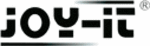
Produktcode
nT-iBT29
Copyright © JOY‐iT®
www.JOY‐iT.net
Operating System Installation
Windows XP / Windows Vista / Windows 7
As per 04/2011
These instructions only provide a small help for the installation. However, please note that if you have
bought a PC without an operating system, you yourself are responsible for the installation. Should you
not feel up to installing it, or problems arise during installation we recommend that you commission a PC
dealer / technician with the installation.
These instructions have no claim on being complete. We bear no liability whatsoever for damages that
arise from using these instructions; we particularly do not bear any liability for the loss of data.
arise from using these instructions; we particularly do not bear any liability for the loss of data.
1 Adapt Bios boot sequence (
Only necessary should the PC not start automatically from the CD
)
‐ Start the computer and then immediately repeatedly press the "DEL" (or on a German keyboard "ENTF")
key to enter Bios. You get the message "please press "XXX" to enter Bios" (you have to press this key
repeatedly)
‐ Search for the option "Boot device priority" or "First Boot device" in Bios, usually this is found in the
submenu "Advanced" or in the submenu "Boot" depending on which Bios is used.
‐ Change the First Boot Device to DVD and Second Boot Device to HD (hard disk) here
‐ Store the Bios (usually by pressing the F10 key)
2 Installation
‐ Insert the operating system CD or DVD into the drive
‐ Reboot the system. After being prompted on the screen press an optional key to
boot from CD/DVD, press a key after the prompt is displayed.
‐ The installation program starts up.
‐ Follow the instructions of the installation program and carry out the installation:
key to enter Bios. You get the message "please press "XXX" to enter Bios" (you have to press this key
repeatedly)
‐ Search for the option "Boot device priority" or "First Boot device" in Bios, usually this is found in the
submenu "Advanced" or in the submenu "Boot" depending on which Bios is used.
‐ Change the First Boot Device to DVD and Second Boot Device to HD (hard disk) here
‐ Store the Bios (usually by pressing the F10 key)
2 Installation
‐ Insert the operating system CD or DVD into the drive
‐ Reboot the system. After being prompted on the screen press an optional key to
boot from CD/DVD, press a key after the prompt is displayed.
‐ The installation program starts up.
‐ Follow the instructions of the installation program and carry out the installation:
‐After the software has carried out some checks on your PC you are asked on which hard disk you
want to install the operating system.
want to install the operating system.
Attention ‐ when formatting all your data on the hard disk is deleted!
Select the hard disk. If you want to partition the hard disk you are offered several possibilities via
the button "extended". (Problem: a hard disk is not displayed when using and older version of XP,
see 1)
the button "extended". (Problem: a hard disk is not displayed when using and older version of XP,
see 1)
‐ After installing the operating system please insert the driver CD of the mainboard and install it.
‐ Should you have bought a PC with a WLAN or TV card, driver CDs are also enclosed which still require
installing.
‐ We recommend that you connect the PC to the internet after installation to download the current
updates for the operating system (Windows update) and to activate it.
Enjoy and have fun with your new PC