Dacor DYRP48DSNGH Benutzung Und Pflege
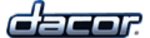
12
Setting Up Your Range
Control Panel/Display Settings (cont.)
2. Touch the check box for NO Sleep, Light Sleep or
Deep Sleep, then touch Save.
3. Touch HOME to return to the oven home screen.
Quick Start Settings
The Quick Start mode, selected from the oven home
screen may be set to your own personal preferences.
To change the Quick Start setting:
1. From the Oven Preferences menu, touch Quick
To change the Quick Start setting:
1. From the Oven Preferences menu, touch Quick
Start Settings.
2. Touch the
Right or Left Oven check box to select the
oven that Quick Start will control (see below).
3. Touch the down arrow
(
∨)
under Cooking Mode to
select a cooking mode (see below). Touch and “drag”
up and down to see the entire selection of cooking
modes. To select, tap the desired mode.
4. Touch the up
(
∧)
and down
(
∨)
Temperature arrows
to select the cooking temperature, then touch Save.
5. Touch HOME to return to the oven home screen.
WiFi Settings
See page 43 for instructions on WiFi set up.
Oven Setup
Select this option if the initial oven setup was skipped the
first time power to the range was turned on.
Tutorial
From the Oven Preferences menu, touch Tutorial to
access the oven tutorial. This is the same tutorial that
comes up on the touch display the first time power to the
range is turned on.
• Touch
BACK to exit to the Oven Preferences screen.
• Touch HOME to return to the oven home screen.
About (System Information)
From the Oven Preferences menu, touch About to
view:
• The Android operating system revision
• The Dacor software version
• The range serial number
• The range model number
• The Android operating system revision
• The Dacor software version
• The range serial number
• The range model number
Remote Set Up
For remote operation set up, see page 40.
Energy Saving Settings
NO Sleep
Save
Display fully lit at all times
Light Sleep
Display lit 50% when idle for 15 min
Display lit 50% when idle for 15 min
Deep Sleep
Display all black when idle for 15 min
Display all black when idle for 15 min
Quick Start Settings
Cooking Mode
Right Oven
Temperature
325
temp
Left Oven