Dacor DYRP48DSNGH Benutzung Und Pflege
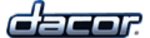
5
Oven Control Panel Layout
Control Panel
A
Touch display
The touch display allows you to navigate and select the various features and func-
tions of the oven. It can be set to dim after 5 minutes of non-use (see Energy
Saving Mode, page 11).
B
HOME key
Touch this key to go back to the oven home screen on the touch display, except
when the oven home screen is already displayed. When you touch the HOME key
when the oven home screen is already displayed, the display jumps to the Android
home screen. When the Android home screen is displayed, touch HOME again to
return to the oven home screen. IMPORTANT: Touching the HOME key does not
turn off the oven once started, even if the oven status is not currently displayed.
C
BACK key
Touch this key to go back one menu on the touch display. IMPORTANT: Touching
the BACK key does not turn off the oven once started, even if the oven status is
not currently displayed.
D
START · CONTINUE key
Touch this key (or Start on the touch display) to start the oven after selecting the
desired settings. See page 19.
E
CANCEL RIGHT key
Use this key to turn off the right oven. This key sets all temperature settings for
the right oven back to zero and turns off any right oven features that are currently
in use. It also activates the lock-out feature (see page 21).*
F
CANCEL LEFT key
Use this key to turn off the left oven. This key sets all temperature settings for the
left oven back to zero and turns off any left oven features that are currently in use.
It also activates the lock-out feature (see page 21).*
G
LIGHT key
If you need to turn the oven lights on or off, touch the light key.
H
Android system keys
Touching these keys on the touch screen allows you to navigate the Android
operating system and settings. See page 43 for more details.
* NOTE: This key does not turn off the timers. The timers do not control the functions of either oven.
Getting to Know Your Range
11:59
H
B
C
E
A
H
F
G
D