LOEWE Connect 37 Full-HD+ 100 Benutzerhandbuch
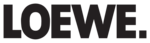
29 -
Managing stations
Put together / change favourites list
Each favourites list can contain up to 99 stations. You can put together
the favourites lists to suit your requirements (e.g. topic lists). Other persons
using this TV set can create their own favourites lists.
The favourites lists also have the advantage that the stations of different
signal sources can be stored in the order you wish.
the favourites lists to suit your requirements (e.g. topic lists). Other persons
using this TV set can create their own favourites lists.
The favourites lists also have the advantage that the stations of different
signal sources can be stored in the order you wish.
➠ Change favourites can also be called via the favourites
list (page 19).
Call TV menu.
Select Settings,
go to the menu line below.
Select Stations,
go to the menu line below.
Select Select/change favourites,
OK
OK
calls list of all stations and last active favourites list.
Green button: Select the next favourites list.
Rename favourites list
➠ Favourites list (right column) must be selected.
If not, change the list with
.
Blue button: Starts Rename favourites list.
Numeric buttons: Enter new name (same procedure as
under Rename station, see page 28).
under Rename station, see page 28).
OK to save new name.
Add station to favourites list
➠ All stations (left column) must be selected.
If not, change the list with
.
P+/P– Scroll in the pages of the station list if necessary.
Mark station or select station with the numeric
buttons (
buttons (
for alphabetical station sorting enter the
initial letter
) which is to be transferred as a favourite
to the favourites list.
OK transfers the station to the favourites list.
The new station is inserted at the end of the favourites
The new station is inserted at the end of the favourites
list. Proceed in the same manner with additional
stations.
stations.
Delete station from favourites list
➠ Favourites list (right column) must be selected.
If not, change the list with
.
Mark station to be deleted.
OK Removes the marked station from the favourites list.
OK Removes the marked station from the favourites list.
or:
Red button: Starts Clear favourites list.
OK confirms clear favourites list.
Move / change order of stations in the favourites list
➠ Favourites list (right column) must be selected.
If not, change the list with
.
Mark station to be moved.
Yellow button: Starts Move station.
Select insertion position at which the selected
station is to be inserted.
The insertion position can also be selected with
the numeric buttons.
OK to execute the move.
END
INFO
OK
P+
P–
P–
0
9
-
All stations
Select/change favourites
%&'3 ' 6
;<&= 6
>@&QX[ 6
\] ^'_'= 6
`_ {| ['_[ 6
} _~[^ 6
]{"_ 6
>' 6
3^['3 6
%3^['='^ 6
%%§% 6
%;! 6
;<&= 6
>@&QX[ 6
\] ^'_'= 6
`_ {| ['_[ 6
} _~[^ 6
]{"_ 6
>' 6
3^['3 6
%3^['='^ 6
%%§% 6
%;! 6
Stations of Favourite list1
%&'3 ' 6
;<&= 6
>@&QX[ 6
\] ^'_'= 6
`_ {| ['_[ 6
} _~[^ 6
]{"_ 6
>' 6
3^['3 6
%3^['='^ 6
%%§% 6
%;! 6
;<&= 6
>@&QX[ 6
\] ^'_'= 6
`_ {| ['_[ 6
} _~[^ 6
]{"_ 6
>' 6
3^['3 6
%3^['='^ 6
%%§% 6
%;! 6
Select
station
Next
favourite
list
Clear
favourite
list
Change
sorting
Page