AEG IR 4427 User Manual
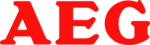
13
2.3 Connecting to a network
2.3 Connecting to a network
2.3 Connecting to a network
2.3 Connecting to a network
For Internet radio and Music player modes, you need a network connection. To connect the radio to your
network, you need either
For Internet radio and Music player modes, you need a network connection. To connect the radio to your
network, you need either
o
a wired router and an Ethernet (RJ45 network) cable, or
o
a Wi-Fi wireless router, together with password key if set.
For Internet radio and Internet software updates, the router must have a broadband Internet connection. When
you select Internet radio or Music player mode, the radio tries to connect to a network. If this is the first time it
has tried to connect, or if the stored networks are not accessible, the Network wizard starts. To run the
Network wizard manually, select MENU > SYSTEM SETTINGS >
NETWORK > NETWORK WIZARD. Once the wizard starts, enter the
following information (If it needs a password for entering):
you select Internet radio or Music player mode, the radio tries to connect to a network. If this is the first time it
has tried to connect, or if the stored networks are not accessible, the Network wizard starts. To run the
Network wizard manually, select MENU > SYSTEM SETTINGS >
NETWORK > NETWORK WIZARD. Once the wizard starts, enter the
following information (If it needs a password for entering):
o
If not already set, WLAN region (select country/region from list),
o
Network name (select your network from the list),
o
If connecting to an encrypted wireless network, the key
(password).
To enter your key, press the ENTER button on remote control to move
the cursor through the characters and select. As each character is
selected, the key is built up near the top of the display.
There are three options accessible by pressing ENTER button before
the first characters (0123…) – Backspace, OK and Cancel. Select
`BKSP` option to erase the characters you selected.
the cursor through the characters and select. As each character is
selected, the key is built up near the top of the display.
There are three options accessible by pressing ENTER button before
the first characters (0123…) – Backspace, OK and Cancel. Select
`BKSP` option to erase the characters you selected.
Once you have completed entering the key, select OK, and the radio
will try to connect to the selected network. If connecting fails, the radio
returns to the password entry screen.
If the network connection is lost, the radio automatically tries to reconnect.
Network profiles
will try to connect to the selected network. If connecting fails, the radio
returns to the password entry screen.
If the network connection is lost, the radio automatically tries to reconnect.
Network profiles
This unit can remembers the last four wireless networks it has connected to, and automatically tries to connect
to whichever one of them it can find.
You can see the list of registered networks through MENU > SYSTEM SETTINGS > NETWORK >. From here
you can delete unwanted networks by turning and pressing ENTER then confirming delete Yes.
Other options
to whichever one of them it can find.
You can see the list of registered networks through MENU > SYSTEM SETTINGS > NETWORK >. From here
you can delete unwanted networks by turning and pressing ENTER then confirming delete Yes.
Other options
There are also other options for viewing and manually altering network settings from MENU > SYSTEM
SETTINGS > NETWORK >. These options are not normally necessary, but users experienced with networking
may find them useful for diagnosing and fixing network problems.
SETTINGS > NETWORK >. These options are not normally necessary, but users experienced with networking
may find them useful for diagnosing and fixing network problems.