Line 6 AXSys 212 User Manual
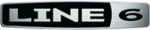
The Guided Tour: Chapter 2
AxSys 212 User Manual
15
To Edit a Parameter:
1
Locate the Parameter in the chart located above the six Control Knobs.
2
Select that ParameterÕs Edit Row by pressing one of the five Row Select
buttons. If the incorrect Edit Row was selected, press the same Row
Select button a second time.
The LED pointer for that Row will light to indicate it has been selected.
buttons. If the incorrect Edit Row was selected, press the same Row
Select button a second time.
The LED pointer for that Row will light to indicate it has been selected.
3
Turn the associated Control Knob for that parameter.
The LED above the knob will change in brightness to reflect its setting.
The LED above the knob will change in brightness to reflect its setting.
Viewing Each Parameter’s Setting
YouÕve learned that you can view a parameterÕs setting in the display by
simply changing it (i.e. turn a Control Knob and its value instantly
appears in the display). You can also view the LEDs located next to each
Control Knob to get a rough idea of eachÕs setting for the selected Edit
Row Ð a brightly lit LED indicates a high or maximum setting, while a dim
LED indicates a low setting.
simply changing it (i.e. turn a Control Knob and its value instantly
appears in the display). You can also view the LEDs located next to each
Control Knob to get a rough idea of eachÕs setting for the selected Edit
Row Ð a brightly lit LED indicates a high or maximum setting, while a dim
LED indicates a low setting.
Sometimes you may want to view a parameterÕs exact setting without
having to change its setting. Fortunately, you can view all six Control
KnobsÕ settings for a single Edit Row, without having to change their
settings, by holding down the adjacent Row Select button.
having to change its setting. Fortunately, you can view all six Control
KnobsÕ settings for a single Edit Row, without having to change their
settings, by holding down the adjacent Row Select button.
To View each ParameterÕs Setting within an Edit Row:
1
Press and hold one of the six Row Select buttons.
While holding the button, the display will cycle through each parameter in the
selected Edit Row and will show the current setting of each in succession.
Only one of the LED indicators located next to each of the six Control Knobs
will be lit to indicate which is the currently displayed parameter.
While holding the button, the display will cycle through each parameter in the
selected Edit Row and will show the current setting of each in succession.
Only one of the LED indicators located next to each of the six Control Knobs
will be lit to indicate which is the currently displayed parameter.
2
While holding a Row Select button, you can turn any Control Knob to
view its related parameterÕs setting without changing it.
view its related parameterÕs setting without changing it.