Shure DFR22 User Manual
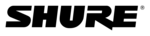
© 2003 Shure Incorporated
DFR22 Software Guide
33
SECTION 5
Processor Features
This section describes software features that are common among many of the processor parameter windows. For features spe-
cific to the individual processors, refer to the
cific to the individual processors, refer to the
Fixed Processors
section on
page 40
and the
Modular Processors
section on
page 46
.
Faders
Faders appear in many of the processor windows, as in the example pictured in Figure 5-1, below on the right. They allow
you to adjust gain with an up-down movement of the mouse, just as you would slide a fader on an actual mixer console.
You can also specify the level numerically by typing a number in the value box. First select the fader, then adjust the level
using any of the methods described below.
you to adjust gain with an up-down movement of the mouse, just as you would slide a fader on an actual mixer console.
You can also specify the level numerically by typing a number in the value box. First select the fader, then adjust the level
using any of the methods described below.
Selecting
Select a fader by positioning the mouse cursor over the fader knob and clicking on it with the left mouse button, or
by clicking in the value box located below the fader strip. The fader knob will highlight to indicate that it has been
selected. If the window contains multiple faders, you can move between them from left to right using the Tab key,
and move backward from right to left using Shift + Tab.
by clicking in the value box located below the fader strip. The fader knob will highlight to indicate that it has been
selected. If the window contains multiple faders, you can move between them from left to right using the Tab key,
and move backward from right to left using Shift + Tab.
Adjusting the Level
To adjust the level with the mouse:
•
Click and hold on the fader knob to drag it up and down.
•
Click on the fader strip at the level that you wish to set.
•
Right-click on the fader knob to set the level to 0 dB.
To adjust the level with a single keystroke:
1.
Select the fader you want to adjust.
2.
Use any of the following keys to adjust the value.
Value Box
The value box allows you to specify the level within a tenth of a decibel. All faders have a value box associated
with them. In most processor windows, each fader has a value box located directly below it. The two excep-
tions are the GEQ10 and GEQ30 windows, which have only one gain value box for the entire set of faders. In
this instance, first select the knob you with to adjust, then enter a value in the box.
with them. In most processor windows, each fader has a value box located directly below it. The two excep-
tions are the GEQ10 and GEQ30 windows, which have only one gain value box for the entire set of faders. In
this instance, first select the knob you with to adjust, then enter a value in the box.
Fader knob in selection
Fader knob deselected
Keystroke
Result
Up Arrow
Increase 0.5 dB
Down Arrow
Decrease 0.5 dB
Page Up
Increase 3 dB
Page Down
Decrease 3 dB
Spacebar
Sets value to 0 dB
1
2
3
4
1.
Fader Strip
2.
Fader Knob
3.
Value Box
4.
Spin Buttons
FIGURE 5-1: Standard Controls