Shure DFR22 User Manual
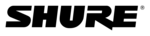
© 2003 Shure Incorporated
DFR22 Software Guide
98
SECTION 9
Security
Security is an optional feature that allows the installer, or other security administrator, to restrict the end user's access to
DFR22 settings from the front panel or with the computer.
DFR22 settings from the front panel or with the computer.
Front Panel Lockout
Access to the front panel controls can be locked out so the end user cannot make
any changes to DFR processor settings, or change presets. To lock out all front
panel controls, set the fifth DIP switch on the rear panel of the DFR22 to the down
position. You can use the software to override the DIP switch and selectively lock
out specific controls, while allowing access to others.
any changes to DFR processor settings, or change presets. To lock out all front
panel controls, set the fifth DIP switch on the rear panel of the DFR22 to the down
position. You can use the software to override the DIP switch and selectively lock
out specific controls, while allowing access to others.
To selectively lockout front panel access:
1.
Select [Security>Front Panel Lockout] from the main menu.
2.
The “Front Panel Lockout” dialog opens, as pictured in
Figure 9-1.
Figure 9-1.
3.
Click the [Override and Disable Dip Switch] checkbox.
4.
Click the checkbox opposite each front panel control for which you
wish to restrict user access.
wish to restrict user access.
You can also password protect the lockout settings so only the security administrator can make changes to the front panel
lockout with the computer. For more information, read the following section on computer access.
lockout with the computer. For more information, read the following section on computer access.
Restricting Computer Access
The administrator is the individual who sets the device's password and the access level at which it will operate after it is
installed. There are three different user access levels for the device:
installed. There are three different user access levels for the device:
Level One
When the device is set to level one, the user has unrestricted access to Audio Processor functions, except for
two functions that are always protected by the administrator password:
two functions that are always protected by the administrator password:
1.
Setting the security level of the device.
2.
Changing the administrator password.
Level Two
When the device is set to level two, the user has limited access, as defined by the security administrator. The
following DFR22 access can be allowed for level two:
following DFR22 access can be allowed for level two:
•
Preset changes via PC.
•
Changes to Matrix Mixer signal routing.
•
Changes to front panel lockout settings.
•
Access to modify processor settings for any blocks that are not locked by the administrator (see the
Indi-
vidual Processor Security section on page 101
for more information).
Note:
You must be connected to the device to configure any security settings, except for individual pro-
cessor security.
cessor security.
FIGURE 9-1: “Front Panel Lockout” Dialog