LOEWE Accessories TV User Manual
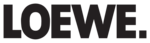
- 8
Operating convenience
Media selection
The Network Mediaplayer starts with the media selection. Select the
media type you want.
Select media type
34
Select
required media folder
,
confirm
OK
to go to the respective overview.
Photo operation
: see page 10.
Video operation
:
see page 11.
Music operation
:
see page 1.
Exit Network Mediaplayer
Press the
END button
to exit the Network Mediaplayer
for the most recently active operating mode (TV, Radio).
Function of coloured buttons in the media selection
Green button
: Order by...
Change order objects displayed (folders or files).
Selection options:
Name, Name (reversed), Size, Size (reversed), Date, Date
Selection options:
Name, Name (reversed), Size, Size (reversed), Date, Date
(reversed).
➠
The function depends on the media server used.
Yellow button:
Change view
Switches between preview and list view:
Example: Photo operation, preview
Example: Photo operation, list view
Blue button
: Go to page...
Alternatively to going through pages with P+/P- you can
also go directly to the individual pages on the overview. On
the
the
Go to page...
overview the first title on each page
respectively is shown.
➠
The number of pages depends in the view selected
(preview or list). You can see the number at the bottom
on the left.
END
INFO
MENU
Order by...
Open folder
MediaNetwork
Change view
OK
\Photo
Photo
Music
Video
END
INFO
MENU
Order by...
View picture
MediaNetwork
Go to page...
Slide show
Change view
Page ↑/↓(1/5)
OK
P+
P–
LOEWE_2...
LOEWE_1...
LOEWE_3...
LOEWE_4...
Back
LOEWE_5...
\LOEWE_2_highres 47 Picture(s)
LOEWE_7...
LOEWE_6...
LOEWE_8...
LOEWE_9...
END
INFO
MENU
Order by...
View picture
MediaNetwork
Go to page...
Slide show
Change view
Page ↑/↓(1/5)
OK
P+
P–
Back
LOEWE_1_highres
LOEWE_2_highres
LOEWE_3_highres
LOEWE_4_highres
LOEWE_5_highres
LOEWE_6_highres
LOEWE_7_highres
LOEWE_8_highres
LOEWE_9_highres
LOEWE_1_highres
LOEWE_2_highres
LOEWE_3_highres
LOEWE_4_highres
LOEWE_5_highres
LOEWE_6_highres
LOEWE_7_highres
LOEWE_8_highres
LOEWE_9_highres
\LOEWE_2_highres 47 Picture(s)
OK
english