Agilent Technologies A.18.00 User Manual
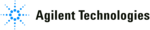
383
Chapter 7, IBASIC Controller
Method #2. Developing Programs on the Test Set Using the IBASIC EDIT Mode
Entering and Exiting the IBASIC EDIT Mode
To enter the IBASIC EDIT Mode first position the cursor on the
IBASIC
Command Line
field, type the word EDIT on the terminal or PC connected to the
Test Set and then press the ENTER key on the terminal or PC. At this point the
Test Set will fill the PC screen with 22 lines of IBASIC code from the program
currently in the Test Set’s RAM memory. No program lines will be displayed on
the Test Set screen. If no program is currently in the Test Set’s memory, the
number 10 will be displayed on the terminal or PC screen. This represents
program line number 10 and is displayed to allow you to begin writing an IBASIC
program beginning at line number 10. The “*” annunciator will be displayed in
the upper, right corner of the Test Set indicating that the IBASIC controller is
running to support the full screen edit mode.
Test Set will fill the PC screen with 22 lines of IBASIC code from the program
currently in the Test Set’s RAM memory. No program lines will be displayed on
the Test Set screen. If no program is currently in the Test Set’s memory, the
number 10 will be displayed on the terminal or PC screen. This represents
program line number 10 and is displayed to allow you to begin writing an IBASIC
program beginning at line number 10. The “*” annunciator will be displayed in
the upper, right corner of the Test Set indicating that the IBASIC controller is
running to support the full screen edit mode.
After editing is complete, exit the IBASIC EDIT Mode by pressing the terminal or
PC’s ESCAPE key twice or pressing the SHIFT CANCEL keys on the Test Set.
PC’s ESCAPE key twice or pressing the SHIFT CANCEL keys on the Test Set.
A variety of editing commands are supported by the IBASIC EDIT Mode. These
commands are activated in the Test Set as escape code sequences. Most terminals
and PC terminal emulator programs allow function keys to be configured with
user defined escape code sequences and user defined labels for the keys. An
escape command (when received by a peripheral device like a printer or the Test
Set) causes the peripheral to recognize subsequent ASCII characters differently. In
the case of the Test Set, escape sequences are used for executing IBASIC EDIT
Mode editing commands.
commands are activated in the Test Set as escape code sequences. Most terminals
and PC terminal emulator programs allow function keys to be configured with
user defined escape code sequences and user defined labels for the keys. An
escape command (when received by a peripheral device like a printer or the Test
Set) causes the peripheral to recognize subsequent ASCII characters differently. In
the case of the Test Set, escape sequences are used for executing IBASIC EDIT
Mode editing commands.
For example, ESCAPE [L causes the Test Set to insert a new line number where
the cursor is positioned.
the cursor is positioned.
lists the editing escape codes for the
Test Set. There is no escape code for DELETE CHARACTER. Use the Backspace
key for deleting. Use the arrow keys to position the cursor.
key for deleting. Use the arrow keys to position the cursor.
Setting Up Function Keys In Microsoft Windows Terminal
When in the TERMINAL mode, click on Settings, then Function Keys. ^[ is
ESCAPE in Windows Terminal. See
ESCAPE in Windows Terminal. See
for the escape codes.
NOTE:
Windows Terminal seems to work best when a mouse is used to access the function keys, not
the keyboard. Also, scrolling a program works best when the Terminal window display is
maximized).
the keyboard. Also, scrolling a program works best when the Terminal window display is
maximized).