Line 6 TonePort KB37 User Manual
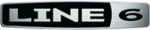
POD Farm 1.01 – Using Your Line 6 Hardware
2•14
Using POD X3 Family Devices with Your Computer...
If you own a POD X3, POD X3 Live or POD X3 Pro, then you can also reap the DAW benefits with
POD Farm Plug-In! To get the POD Farm Plug-In, as well as any other available “Add-Ons”, just
connect POD X3 to your computer and run Line 6 Monkey to download, install and authorize the
POD Farm software & Plug-In. Read more about Line 6 Monkey and this process
, or just head on
over to the
.
You can also of course utilize POD X3 as a high performance sound card for your Windows
®
or Mac
®
computer, allowing you to record all those groovy POD X3 Tones, or even dry input signals, directly
into your audio recording software. POD X3 devices offer four stereo Record Sends, which carry the
following signals:
Record Send 1-2: Main Out (Studio/Direct Mix)
•
Record Send 3-4: Tone 1 Only
•
Record Send 5-6: Tone 2 Only
•
Record Send 7-8: Tone 1 Inputs Dry (on Send 7) and Tone 2 Inputs Dry (on Send 8)
•
POD Farm software does not function in Standalone operation with POD X3 family devices. Since all
processing is done on your POD X3 hardware itself, you can call up your POD X3 tones and adjust
settings on the device itself to feed whatever signal you want out the Record Sends for use with your DAW
software!
processing is done on your POD X3 hardware itself, you can call up your POD X3 tones and adjust
settings on the device itself to feed whatever signal you want out the Record Sends for use with your DAW
software!
To control the Monitor level of POD X3 independently of the Record Send levels, use the Monitor
Level slider in the Inputs & Recording tab in the Line 6 Audio-MIDI Devices dialog on you computer
(found in the System Preferences on Mac
®
, and in the Control Panel on Windows
®
).
Note - be sure to always power off or mute your speakers or monitoring setup before connecting/
disconnecting the USB cable and powering on/off POD X3, as well as before booting up or shutting down
your computer if POD X3 is already connected. The best practice is to always power on your speakers last,
and power them off first when connected to other audio gear to avoid a “pop”.
disconnecting the USB cable and powering on/off POD X3, as well as before booting up or shutting down
your computer if POD X3 is already connected. The best practice is to always power on your speakers last,
and power them off first when connected to other audio gear to avoid a “pop”.
The following sections cover the basic connections for using POD X3 family devices for recording.
Use these links to jump to the section covering your specific POD X3 device:
Be sure to also check out your
POD X3 Pilot’s Handbook and the additional documentation found on
the