Line 6 3.7 User Manual
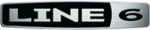
Line 6 GearBox 3.7 – GearBox with POD X3
5•20
window. Note that this means the Bundle is created with all Tones within the Local memory (which
may differ from the on-board memory User Bank contents, if you have edited or moved any Tones
using GearBox). You can then use the Bundle Open button to load the complete Bundle all back into
the Hardware Memory window (and thus into your Local computer memory). You can Save as many
Bundle files as you like, giving you the means for a limitless personal library of Tones on your computer
that can be loaded back into your POD X3 memory at any time.
Backup & Restore your POD X3 On-board Memory - The Bundle Open & Save can be especially
handy for an emergency backup and restore of the contents of your POD X3’s internal memory User
Bank as well! As stated above, the Bundle Save function creates a Bundle of all the Local memory
contents - therefore, you’ll want to use the GET button to first load the contents of your POD X3’s
internal memory into the Hardware Memory window (see the
section). Once
loaded into the Hardware Memory window, then just use the Bundle Save button to Save your “backup”
Bundle file to your computer. You can repeat this process whenever you like and store multiple backup
Bundles. To “restore” the internal memory of POD X3, use the Hardware Window’s Bundle Open
button, which loads the Bundle into Local memory - then use the PUT button to write the Bundle to
POD X3. This will replace all the User Folder contents on your POD X3 with what you saved in the
Bundle file. Now all your handcrafted Tones can be safe from next time you discover you little brother
test driving your POD X3!
Variax Options (POD X3 Live/Pro)
If you are using POD X3 Live or POD X3 Pro, you can already plug your Variax guitar or bass directly
into POD X3 Live/Pro hardware and process the numerous guitar/bass sounds even further with the all
your favorite POD flavors. But now you can access your Variax settings in GearBox too, and even create
and save Tones including these Variax settings using GearBox! When you click on the GearBox Variax
icon, this displays the Variax settings panel. Note that the options in the Variax settings panel will be
slightly different depending on the Variax Type you select in the menu (Variax Electric, Acoustic or
Bass)...
Variax Electric settings panel (for Electric 300, 500, 600 & 700)
Variax Acoustic settings panel (for Acoustic 300 & 700)