Line 6 3.7 User Manual
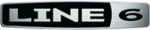
Line 6 GearBox 3.7 – Using Your Line 6 Hardware
2•17
POD X3
Input 1 - Connect
your guitar or bass
Input 2 - Connect
your microphone
Phones - Connect your
stereo Headphones
Left & Right Analog Outputs
– Connect to your powered
speakers or mixer
USB 2.0 - Connect
to your computer*
S/PDIF Out - Connect
to other S/PDIF devices
Input 1 (Instrument) – Connect your guitar or bass here using a standard 1/4-inch TS instrument
cable. POD X3 itself contains the processing power that turns your naked input signal into that roaring
guitar Tone, which is then fed to the “Direct/Studio Mix” and out the Analog Left & Right Outputs
and S/PDIF digital output. This signal is also fed to POD X3’s Record Sends digitally to your computer
across the USB 2.0 connection. When you are connected via USB to your computer, you can also
launch GearBox and use it to alternatively load Tones stored on your hard disc, edit them on your
screen, and make adjustments for output and Record Send levels. POD X3 is, of course, also capable of
applying two Tones on your Input 1. Just dial up one of the tone presets in the “Blends” folder of POD
X3 and you’ll have two complete Tones applied to your Input 1 signal! Or, go the POD X3’s Inputs
screen to choose what you want Tone 1 and Tone 2 applied to.
Input 2 (Mic) & Trim knob – Connect a microphone here using a standard XLR cable. You can use
the little “Trim” knob to adjust the mic signal coming into POD X3, much like you would on a mixer
console. Just like with Input 1, POD X3 itself applies preamp and effects models to your mic input,
which is then fed out the Analog Left & Right Outputs and S/PDIF digital output. This signal is also
fed out the X3’s Record Sends digitally to your computer across the USB 2.0 connection. When you
are connected via USB to your computer, you can also launch GearBox and use it to alternatively
load Tones stored on your hard disc, edit them on your screen, and make adjustments for output and
Record Send levels. POD X3 is, of course, also capable of applying a Dual-Tone, such as independently
slathering a guitar Tone on Input 1, and a mic preamp and effects on Input 2 simultaneously! Just go
to the “Pairs” folder of your POD X3 to call up some of these pre-baked guitar/mic Dual-Tones! Or, go
the POD X3’s Inputs screen to choose what you want Tone 1 and Tone 2 applied to.
Phones - If you want to listen to the audio using stereo headphones, then plug them into this 1/4-inch
stereo jack. This Headphone jack outputs the same signal fed to the Analog Line Outs; the audio from
your audio software on the computer, as well as anything plugged into Inputs 1 &2.
Left & Right Outputs - These Left and Right ¼-inch jacks output all audio signals; the audio from
your audio software on the computer, and anything plugged into any Inputs 1 & 2. So, these are what
you want to connect to your monitoring system when using POD X3 as your computer’s sound card.
Use shielded ¼-inch tipped cables to connect directly to your powered speakers, mixer or power amp
setup. Note that you can also use the Phones jack if you want to use headphones for monitoring.