Line 6 TonePort DI User Manual
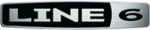
POD Farm 1.01 – Using Your Line 6 Hardware
2•28
for live performance. To follow are instructions for these different types of setups.
Connecting analog outputs to an external device
You can route your POD Farm Tone to just about any type of external device simply by connecting
the Analog Outs from the back of your POD Studio, GuitarPort, TonePort or POD directly into the
external device’s line level, analog inputs. This allows you to amplify or record your POD Farm/POD
signal using any external device that accepts analog line level inputs.
Connect your POD Studio,
TonePort, GuitarPort or POD
Analog Outs to the analog
inputs on any external audio
device
Routing analog outputs to another sound card
If you want to use POD Farm and your Line 6 device in a computer recording setup where a sound
card already exists, then you might find it useful to connect your Line 6 hardware’s Analog Outs into
the analog inputs of the existing sound card. More information can be found in the
Connecting the Digital Output to an external digital device
UX2, UX8, KB37, POD X3, POD X3 Live, POD X3 Pro and PODxt Pro also include digital outputs,
which allow you to connect to digital devices such as a DAT recorder, MiniDisc, another sound card,
or most any device that offers a S/PDIF (or AES/EBU for POD X3 & PODxt Pro) format digital input.
Please refer to your hardware’s User Guide, or check out the additional documentation on the
ToneDirect
™
Monitoring
A unique feature of Line 6 POD Studio, TonePort and GuitarPort hardware is ToneDirect™
Monitoring, which is a separate audio path that allows you to monitor the incoming signal with the
lowest possible latency, for uncompromised feel and responsiveness when recording or jamming.
Additionally, when using POD Farm in Standalone operation along with your DAW software, this
allows you to set the audio buffer size in your DAW software at a large value for efficient use of your
computer, yet still enjoy extreme low latency monitoring while recording. On Windows
®
systems, the
ToneDirect™ audio path has its own buffer adjustment while on Mac
®
, no adjustments are needed.
ToneDirect
™
Monitoring buffer size slider (Windows
®
)
POD Studio, TonePort & GuitarPort devices - The Line 6 ToneDirect
™
Monitoring audio path has
its own buffer to allow you to keep your ASIO Buffer Size at a high value, for more solid performance
and more efficient performance of your ASIO software. to access the ToneDirect
™
Monitoring buffer
slider, launch the Line 6 Audio-MIDI Devices dialog - (just click the Driver Console button within