AMD N2PAP-LITE User Manual
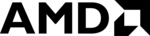
33
3-12 Load Standard/Optimized Defaults
Load Standard Defaults
When you press <Enter> on this item, you get confirmation dialog box with a message
similar to:
Load Standard Defaults (Y/N)? N
Pressing <Y> loads the BIOS default values for the most stable, minimal-performance
system operations.
Load Optimized Defaults
When you press <Enter> on this item, you get a confirmation dialog box with a message
similar to:
system operations.
Load Optimized Defaults
When you press <Enter> on this item, you get a confirmation dialog box with a message
similar to:
Load Optimized Defaults (Y/N)? N
Pressing <Y> loads the default values that are factory settings for optimal performance
system operations.
system operations.
3-13 Set Supervisor/User Password
You can set either supervisor or user password, or both of them. The differences are:
Supervisor password: be able to enter and change the options of the setup menus.
User password:
be able to enter, but not the right to change the options of the
setup menus. When you select this function, the following
message will appear at the center of the screen to assist you in
creating a password.
setup menus. When you select this function, the following
message will appear at the center of the screen to assist you in
creating a password.
ENTER PASSWORD:
Type the password, up to eight characters in length, and press <Enter>. The password
typed now will clear any previously entered password from CMOS memory. You will be
asked to confirm the password. Type the password again and press <Enter>. You may
also press <Esc> to abort the selection and not to enter a password.
To disable a password, just press <Enter> when you are prompted to enter the password.
A message will confirm that the password will be disabled. Once the password is disabled,
the system will boot and you can enter Setup freely.
typed now will clear any previously entered password from CMOS memory. You will be
asked to confirm the password. Type the password again and press <Enter>. You may
also press <Esc> to abort the selection and not to enter a password.
To disable a password, just press <Enter> when you are prompted to enter the password.
A message will confirm that the password will be disabled. Once the password is disabled,
the system will boot and you can enter Setup freely.
PASSWORD DISABLED.
When a password has been enabled, you will be prompted to enter it every time you try to
enter Setup. This prevents an unauthorized person from changing any part of your system
configuration.
Additionally, when a password is enabled, you can also require the BIOS to request a
password every time your system is rebooted. This would prevent unauthorized use of your
computer.
You can determine when the password is required within the BIOS Features Setup Menu
and its Security option. If the Security option is set to “System”, the password will be
required both at boot and at entry of Setup. If set to “Setup”, prompting only occurs when
trying to enter Setup.
enter Setup. This prevents an unauthorized person from changing any part of your system
configuration.
Additionally, when a password is enabled, you can also require the BIOS to request a
password every time your system is rebooted. This would prevent unauthorized use of your
computer.
You can determine when the password is required within the BIOS Features Setup Menu
and its Security option. If the Security option is set to “System”, the password will be
required both at boot and at entry of Setup. If set to “Setup”, prompting only occurs when
trying to enter Setup.