VTech 2S User Manual
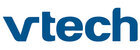
11
Setting Up Your Wi-Fi Connection on InnoTab
®
2S
1. After you have registered your
InnoTab
®
2S on
Learning Lodge Navigator
®
, turn the tablet off and
disconnect it from your computer.
2. Turn on
InnoTab
®
2S. Touch the Settings icon in
the main menu. In the Settings Menu, touch Parent
Settings (hold down the
Settings (hold down the
button to enter Parent
Settings).
3. Touch the
icon. The tablet will list available
networks. Touch the network that you would like to
connect to, and enter a password if needed. You will
see a checkmark when the connection is complete.
Touch the
connect to, and enter a password if needed. You will
see a checkmark when the connection is complete.
Touch the
button to return to the
InnoTab
®
2S
main menu.
Your
InnoTab
®
2S secure connection to Learning
Lodge Navigator
®
is now set up! Your child can use
the Wi-Fi connection to:
1. Use the
1. Use the
Wish List Maker app to browse
downloadable apps.
2. Use the
Downloads app to download apps after you
have purchased them.
To enable or disable Wi-Fi, press the
button on the
InnoTab
®
2S tablet.
When Wi-Fi connection to Learning Lodge Navigator
®
is needed, the tablet
will try to connect to known networks that have been connected before. If
no known network is found, you will be prompted to select the network
available in your current location. Choose an available network to connect
to. You may be required to enter additional information depending on
network settings.
To save battery life,
no known network is found, you will be prompted to select the network
available in your current location. Choose an available network to connect
to. You may be required to enter additional information depending on
network settings.
To save battery life,
InnoTab
®
2S will automatically turn off the Wi-Fi
connection when it is not in use.
NOTE:
NOTE:
InnoTab
®
2S supports 802.11b and 802.11g wireless standards.
G
E
T
T
iN
G
ST
ar
T
Ed