VTech 2S User Manual
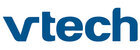
22
to download great apps, e-books, music, videos and themes online. To install
the
the
InnoTab
®
2S version of the Learning Lodge Navigator
®
software on your
computer, use the included Learning Lodge Navigator
®
Installation CD, or
go to www.vtechkids.com/download to download and install it.
Wish List Maker
Using the Wi-Fi connection to Learning Lodge Navigator
®
,
your child's wish list will be sent to the e-mail address that
is registered in the Parent Account on Learning Lodge
Navigator
is registered in the Parent Account on Learning Lodge
Navigator
®
. Parents can decide to purchase items on the
wish list by following instructions in the e-mail. Purchased
content can be downloaded to
content can be downloaded to
InnoTab
®
2S using the Wi-
Fi connection. See the
Downloads Menu section below
for more details about downloading purchased items.
Downloads Menu
In the
InnoTab
®
2S desktop, touch the Downloads icon to
manage your download content. Touch any category at the
bottom to see the downloaded or currently downloading
apps in that category. To download all recently purchased
apps using Wi-Fi connection to Learning Lodge Navigator
bottom to see the downloaded or currently downloading
apps in that category. To download all recently purchased
apps using Wi-Fi connection to Learning Lodge Navigator
®
,
touch the "Start Download" icon. Deleted items will not be
downloaded again automatically. To re-download items that
have been previously deleted, connect your
downloaded again automatically. To re-download items that
have been previously deleted, connect your
InnoTab
®
2S
to your computer using the included USB cable, and go
to the My Downloads section in the
to the My Downloads section in the
InnoTab
®
2S home
page on Learning Lodge Navigator
®
.
W
I
-
F
I
E
N
A
BLED
FE
ATUR
ES
Wish List Maker
main menu
Start Download