Saitek M40T User Manual
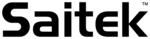
Technical Support
Can't get started - don't worry, we're here to help you!
Nearly all the products that are returned to us as faulty are not faulty at all - they
have just not been installed properly.
have just not been installed properly.
If you experience any difficulty with this product, please first visit our website
www.saitek.com. The technical support area will provide you with all the
information you need to get the most out of your product and should solve any
problems you might have.
www.saitek.com. The technical support area will provide you with all the
information you need to get the most out of your product and should solve any
problems you might have.
If you do not have access to the internet, or if the website cannot answer your
question, please contact your local Saitek Technical Support Team. We aim to
offer quick, comprehensive and thorough technical support to all our users so,
before you call, please make sure you have all the relevant information at hand.
question, please contact your local Saitek Technical Support Team. We aim to
offer quick, comprehensive and thorough technical support to all our users so,
before you call, please make sure you have all the relevant information at hand.
To find your local Saitek Technical Support Center, please see the separate
Technical Support Center sheet that came packaged with this product.
Technical Support Center sheet that came packaged with this product.
Information for Customers in the United States
FCC Compliance and Advisory Statement
Warning: Changes or modifications to this unit not expressly approved by the
party responsible for compliance could void the user's authority to operate the
equipment.
party responsible for compliance could void the user's authority to operate the
equipment.
This device complies with Part 15 of the FCC Rules. Operation is subject to the
following two conditions:
following two conditions:
1
This device may not cause harmful interference, and;
2
This device must accept any interference received, including interference
that may cause undesired operation.
that may cause undesired operation.
NOTE: This equipment has been tested and found to comply with the limits for a
Class B digital device, pursuant to Part 15 of the FCC Rules. These limits are
designed to provide reasonable protection against harmful interference in a
residential installation. This equipment generates, uses and can radiate radio
frequency energy and, if not installed and used in accordance with the
instructions, may cause harmful interference to radio communications. However,
there is no guarantee that interference will not occur in a particular installation. If
this equipment does cause harmful interference to radio or television reception,
which can be determined by turning the equipment off and on, the user is
encouraged to try to correct the interference by one or more of the following
measures:
Class B digital device, pursuant to Part 15 of the FCC Rules. These limits are
designed to provide reasonable protection against harmful interference in a
residential installation. This equipment generates, uses and can radiate radio
frequency energy and, if not installed and used in accordance with the
instructions, may cause harmful interference to radio communications. However,
there is no guarantee that interference will not occur in a particular installation. If
this equipment does cause harmful interference to radio or television reception,
which can be determined by turning the equipment off and on, the user is
encouraged to try to correct the interference by one or more of the following
measures:
SAITEK M40T OPTICAL MOUSE
Important Information
Some experts believe that using any mouse or trackball may cause serious
injury to hands, wrists, arms, neck, or back. If you feel pain, numbness, or
weakness in these areas, please consult a qualified health professional
immediately.
injury to hands, wrists, arms, neck, or back. If you feel pain, numbness, or
weakness in these areas, please consult a qualified health professional
immediately.
To reduce the risk of injury, please follow these precautions:
•
•
Take frequent breaks, get up and walk around several times every hour.
•
Vary your tasks throughout the day.
•
Keep your shoulders relaxed with your elbows at your side. Position your
keyboard and mouse so you do not have to reach.
keyboard and mouse so you do not have to reach.
•
Adjust your chair and keyboard so your upper arms and wrists are straight.
•
Avoid resting your wrists on sharp edges.
System Compatibility
PC running Windows XP/XP64/Vista/Mac OS X
Connecting the mouse
With your PC on, insert the Mouse's USB plug into one of your PC's USB
sockets.
sockets.
Follow the device installation wizard to complete the installation of the new USB
device to the system.
device to the system.
TROUBLESHOOTING
Mouse not detected
Make sure the mouse cable is plugged into the correct USB port. A USB mouse
can only connect to a USB port.
can only connect to a USB port.
Make sure your USB port is properly configured. Refer to your computer
documentation for the correct port configuration.
documentation for the correct port configuration.
You may have other system devices (eg, a modem card) that conflict with the
mouse. Check the IRQ/address settings of these devices for conflicts, and
change the setting as required. Refer to your computer documentation to make
these changes.
mouse. Check the IRQ/address settings of these devices for conflicts, and
change the setting as required. Refer to your computer documentation to make
these changes.
Determine whether the problem is related to the mouse or the system, try the
mouse on a second system or a different mouse on your current system.
mouse on a second system or a different mouse on your current system.
M40T_Optical_ Mouse_manual.qxd 19/08/2008 15:38 Page 2