Delta Electronics DOP-A Series User Manual
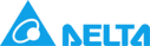
Chapter 2 Creating and Editing Screens|ScrEdit Software User Manual
2-24
Revision Apr. 30th, 2007, 2007PDD23000002
Copy
Copy the selected element to the clipboard. Select this function by choosing Edit > Copy from menu
bar or clicking the Copy icon
from toolbar, or use keyboard shortcuts by pressing Ctrl + C.
Paste
Paste element from clipboard. Select this function by choosing Edit > Paste from menu bar or clicking
the Paste icon
from toolbar, or use keyboard shortcuts by pressing Ctrl + V.
Delete
Delete selected element. Select this function by choosing Edit > Delete from menu bar or use
keyboard shortcuts by pressing Del.
keyboard shortcuts by pressing Del.
Select All
It is used to select all elements. Select this function by choosing Edit > Select All from menu bar or
use keyboard shortcuts by pressing Ctrl + A. When selecting all, the last created element, i.e. the
picture on the top will be a square that is filled with blue color and the border is in white. The other
created elements will be in white color and the border is in black. This is to provide a reference for Align
and Make Same Size function. When there are two and more elements, one element should be the
base element. The base element is used to align or resize.
use keyboard shortcuts by pressing Ctrl + A. When selecting all, the last created element, i.e. the
picture on the top will be a square that is filled with blue color and the border is in white. The other
created elements will be in white color and the border is in black. This is to provide a reference for Align
and Make Same Size function. When there are two and more elements, one element should be the
base element. The base element is used to align or resize.
Find
It is used to find the content matches the find criteria. Select this function by choosing Edit > Find from
menu bar or use keyboard shortcuts by pressing Ctrl + F. The user can find element text, read
address, write address or memory address in current screen, or all screens (Fig. 2.4.2). Once it finds,
the result of find content will be shown in the output window. Click some of the result of find content, it
will jump to its location in ScrEdit (Fig. 2.4.3).
menu bar or use keyboard shortcuts by pressing Ctrl + F. The user can find element text, read
address, write address or memory address in current screen, or all screens (Fig. 2.4.2). Once it finds,
the result of find content will be shown in the output window. Click some of the result of find content, it
will jump to its location in ScrEdit (Fig. 2.4.3).
Fig. 2.4.2 Find option