Qstarz bt-q818 extreme Installation Instruction
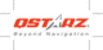
Next Generation GPS Super 51-CH GPS Receiver BT-Q818 eXtreme Quick Guide
2
C. Battery installation
C-1 Put Battery in place: Press the PUSH button on the bottom side of the unit (1)
and pull out the battery cover. Insert battery in the unit (2) and put battery cover on to
the cabinet (3), then push down and force it forward to fit firmly (4).
and pull out the battery cover. Insert battery in the unit (2) and put battery cover on to
the cabinet (3), then push down and force it forward to fit firmly (4).
C-2 Take Battery out: Press the PUSH button on the bottom side of the unit (1) and
pull out the battery cover (2). Then take out the battery from the unit (3).
D. Charging your battery
For the first time using the BT-Q818eXtreme,
please charge battery until it is fully charged.
Take the power cable and connect it to the
power jack (mini USB type) and recharge
through travel charger or car cigarette adaptor.
This will begin to charge the battery. Charging
time is 3 hours typically.
please charge battery until it is fully charged.
Take the power cable and connect it to the
power jack (mini USB type) and recharge
through travel charger or car cigarette adaptor.
This will begin to charge the battery. Charging
time is 3 hours typically.
- When the Power LED is Red, battery power is low status. Please recharge.
- When the Power LED is Green, the battery is under charging mode.
- When the Power LED is blinking, the battery is fully charged.
- When the Power LED is Green, the battery is under charging mode.
- When the Power LED is blinking, the battery is fully charged.
E. Start to use
E-1 Activate the Bluetooth function in your PDA/Smart phone or PC
Before activating the Bluetooth function in your PDA/PC, please switch on
BT-Q818eXtreme Receiver for paring and check if your device is equipped with
Bluetooth function. If not, you may need to acquire an optional CF/SD Bluetooth card
or Bluetooth dongle.
Before activating the Bluetooth function in your PDA/PC, please switch on
BT-Q818eXtreme Receiver for paring and check if your device is equipped with
Bluetooth function. If not, you may need to acquire an optional CF/SD Bluetooth card
or Bluetooth dongle.
NOTE: The code is “
0000
” if required for the pairing in the first time.
E-2 Automatically create a shortcut in Bluetooth Manager window
After the pairing complete, the system will then find a quick connect device “iBT-GPS”
in Bluetooth Manager. In further use, you just need to click it to connect to this
Bluetooth GPS Receiver.
After the pairing complete, the system will then find a quick connect device “iBT-GPS”
in Bluetooth Manager. In further use, you just need to click it to connect to this
Bluetooth GPS Receiver.
E-3 Check the Serial Port in Bluetooth Setting
After complete pairing with the Receiver, please click “Serial Port” to confirm the
assigned COM port. If you use PDA/PC to pair the GPS Receiver, please check
“Outbound COM port”.
After complete pairing with the Receiver, please click “Serial Port” to confirm the
assigned COM port. If you use PDA/PC to pair the GPS Receiver, please check
“Outbound COM port”.
English