Plustek a320 User Guide
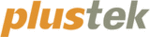
The TWAIN interface, DI Capture and DocAction software are automatically
installed to your system along with the scanner driver.
Attention
Before you start scanning, check the following:
z
Your scanner has been unlocked and the power
of both your computer and scanner is turned on.
of both your computer and scanner is turned on.
z
The
icon appears on the Windows system
tray.
z
Paper is appropriately placed on the scanner
flatbed glass.
flatbed glass.
S
S
c
c
a
a
n
n
n
n
i
i
n
n
g
g
v
v
i
i
a
a
T
T
W
W
A
A
I
I
N
N
I
I
n
n
t
t
e
e
r
r
f
f
a
a
c
c
e
e
The TWAIN program is a very important piece of software that comes with your
scanner. This program acts as an interface between the scanner hardware and the
image-editing software you are using to view and edit images. The TWAIN program
allows you to adjust a number of settings to define the quality of the scanned image.
image-editing software you are using to view and edit images. The TWAIN program
allows you to adjust a number of settings to define the quality of the scanned image.
The following describes how you may use our bundled image-editing application
(NewSoft Presto! ImageFolio) and OCR software (ABBYY FineReader 6.0 Sprint Plus)
to scan via the TWAIN interface. When you get familiar with the scanning, you may
alternatively use other TWAIN compatible scanning programs or image-editing
applications to do your scanning projects.
to scan via the TWAIN interface. When you get familiar with the scanning, you may
alternatively use other TWAIN compatible scanning programs or image-editing
applications to do your scanning projects.
Select the Scan Source:
If you have more than one scanner or other imaging devices installed on your
computer, you need to set this scanner as the default scanning source before you
acquire the TWAIN program.
acquire the TWAIN program.
1. For NewSoft Presto! ImageFolio: From the File menu, click Select Source.
For ABBYY FineReader 6.0 Sprint Plus: From the File menu, click Select
Scanner….
Scanner….
2. In the window that opens, choose this scanner and then click the OK button to
set this scanner as the default scanning source.
Scan within NewSoft Presto! ImageFolio:
1. Click the Windows Start button to launch Presto! ImageFolio.
2. Within Presto! ImageFolio, click File > Acquire > Acquire.
3. In the TWAIN window that opens, select Flatbed Reflective as the Scan Type.
2. Within Presto! ImageFolio, click File > Acquire > Acquire.
3. In the TWAIN window that opens, select Flatbed Reflective as the Scan Type.
15