Plustek a320 User Guide
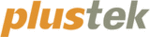
C
HAPTER
IV.
T
ROUBLESHOOTING
If you encounter problems with your scanner, please review the installation and
scanning instructions contained in this guide.
Before you ask for customer service or repair, please refer to the information in this
chapter and consult our FAQ (Frequently Asked Questions) in which you can find
useful self troubleshooting information. From the Windows START menu, point to
Programs > Your Scanner Model Name, and then click FAQ.
useful self troubleshooting information. From the Windows START menu, point to
Programs > Your Scanner Model Name, and then click FAQ.
S
CANNER
C
ONNECTION
The first step to take when troubleshooting connection problems with your
scanner is to check all physical connections. The icon
, located on the Windows
system tray, indicates if the scanner software is properly launched and the scanner and
computer are communicating with each other.
computer are communicating with each other.
Appearance
Status
The program has been successfully launched and the scanner
is connected with the computer, ready to scan mages.
is connected with the computer, ready to scan mages.
The scanner is not connected with the computer. Or, the
scanner power is not switched on.
scanner power is not switched on.
No Display
You have chosen to terminate the program, no matter the
scanner is connected or disconnected with the computer.
scanner is connected or disconnected with the computer.
24