Plustek a320 User Guide
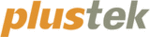
I
NTRODUCTION
Thank you for choosing us as your scanner supplier. Your new scanner will
improve the professionalism of your day-to-day computing tasks by allowing you to
input images and electronic text into your computer system.
input images and electronic text into your computer system.
Like all of our products, your new scanner is thoroughly tested and backed by our
reputation for unsurpassed dependability and customer satisfaction. We hope you will
continue to turn to us for additional quality products as your computing needs and
interests grow.
continue to turn to us for additional quality products as your computing needs and
interests grow.
H
OW TO
U
SE
T
HIS
G
UIDE
This User’s Guide provides instructions and illustrations on how to install and
operate your scanner. This guide assumes the user is familiar with Microsoft Windows
Vista, XP or 2000 Professional. If this is not the case, we suggest you learn more about
Microsoft Windows by referring to your Microsoft Windows manual before using your
scanner.
Vista, XP or 2000 Professional. If this is not the case, we suggest you learn more about
Microsoft Windows by referring to your Microsoft Windows manual before using your
scanner.
The Introduction section of this manual describes the box contents and minimum
computer requirements to use this scanner. Before you start installing your scanner,
check the box contents to make sure all parts are included. If any items are damaged
or missing, please contact the vendor where you purchased your scanner or our
customer service directly.
check the box contents to make sure all parts are included. If any items are damaged
or missing, please contact the vendor where you purchased your scanner or our
customer service directly.
Chapter I describes how to install the scanner’s software and connect the scanner
to your computer. Note: The scanner connects to your computer through the Universal
Serial Bus (USB). If your computer does not support USB technology, you will need to
purchase a USB interface card to add USB capabilities to your computer, or buy and
install USB connectors if your motherboard has USB capabilities. This guide assumes
that your computer is USB-ready and has a free USB port.
Serial Bus (USB). If your computer does not support USB technology, you will need to
purchase a USB interface card to add USB capabilities to your computer, or buy and
install USB connectors if your motherboard has USB capabilities. This guide assumes
that your computer is USB-ready and has a free USB port.
Chapter II describes how to use your scanner.
Chapter III describes how to maintain and clean your scanner.
Chapter IV contains technical support information that can help you solve simple
problems.
Appendix A contains the specifications of the scanner you purchased.
Appendix B contains our customer service, the limited warranty agreement and
FCC statement concerning the product.
C
ONVENTIONS OF
T
HIS
G
UIDE
Bold —Represents commands or contents on your computer screen.
1