Mustek gsmart-a30-quick-start User Manual
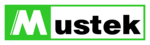
Step 1. Slide the ON/OFF Switch to “ON”.
Step 2. Press the Start/Function Button to turn on
your camera.
Step 3. Frame the subject through the viewfinder.
Step 4. Press the Shutter Button to take a picture.
A beep sound will confirm that a picture was
taken.
Step 5. To turn off the camera, press the
Start/Function Button, LCD displays
“OFF”, then press Shutter Button.
“OFF”, then press Shutter Button.
Step 1. To take video, press the Start / Function
Button until you see the Continuous Shoot
icon (
icon (
)
Step 2. Press the Shutter Button down and begin
taking a video.
Step 3. Release the Shutter Button when you are
done.
Step 1. To delete all pictures and videos in the
camera's memory, press the Start /
Function Button until you see the Delete
All icon
(
Function Button until you see the Delete
All icon
(
)
Step 2. Press the Shutter Button once.
Step 3. When the Picture Count starts to flash,
press the Shutter Button again and all files
will be deleted.
will be deleted.
Step 4. To delete one file at a time, press the Start /
Function Button to pass the Delete All icon
until you see the Delete One icon
until you see the Delete One icon
(
)
Step 5. Press the Shutter Button once and the last
picture or video taken will be deleted.
Step 1. Insert installation CD into
the CD-ROM drive
Step 2. Close the CD-ROM drive
Step 3. An installer wizard will automatically launch.
If the installer wizard does not appear, then;
Step 4. Click Start in the Windows Taskbar.
Then, select Run to continue.
Step 5. Click Browse and type Run.exe.
Step 6. Click Open and then OK
Step 8. Follow on-screen instructions to complete
driver and bundled software installations.
Step 1. After installing the software, connect the
camera to the computer with the USB cable
provided.
Step 2. Double click the Digital Camera icon on
your Desktop or in the Start Menu.
Step 3. Choose the Photo Download option from
the menu.
Step 4. Once the preview panel is loaded, click on
the red Download Photos camera icon and
choose the directory where you want to save
choose the directory where you want to save
your files.
Step 5. Once your files are transferred, you can quit
the Panel application.
Step 1. Connect the camera to the computer with
the USB cable provided in the package.
Step 2. Double click the Digital Camera icon
on the Desktop or in the Start Menu.
Step 3. Once the menu is up, choose the Net
Meeting option.
For further information on how to use Net
Meeting, please visit Microsoft's on line
tutorial page.