Jabra Freeway 100-46000000-65 Leaflet
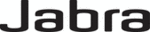
Product codes
100-46000000-65
Quick Start Guide
Charging your in-car speakerphone
Charge your Jabra FREEWAY until the red Charging Indicator light turns off
Turning your headset on and off
Slide the on/off switch into the “On” position. When in the “On” position the
built-in motion sensor will automatically turn the Jabra FREEWAY on and off
when you enter and leave your car
built-in motion sensor will automatically turn the Jabra FREEWAY on and off
when you enter and leave your car
Pairing the headset with your phone
1. Activate Bluetooth on the phone
2. When you turn on your Jabra FREEWAY for the first time, the in-car speak-
erphone will automatically start up in pairing mode and begin to tell you
what to do next. If you have disabled Voice Guidance go to the Bluetooth
menu on your phone and search for new devices. Choose Jabra FREEWAY
what to do next. If you have disabled Voice Guidance go to the Bluetooth
menu on your phone and search for new devices. Choose Jabra FREEWAY
3. Press ’Yes’ or ‘OK’ on the phone and confirm with PIN code 0000 (4 zeros)
4. Your phone will confirm when the pairing is complete and Jabra FREEWAY
will tell you that you are connected
5. For later pairing tap the Voice command button and wait for Jabra FREE-
WAY to say ”What can I say?”. Then say ”Pair new device” and follow
the instructions. If you have disabled Vocie Guidance press and hold the
Answer/end button while you slide the power switch into the On position
to put the Jabra FREEWAY in pairing mode.
the instructions. If you have disabled Vocie Guidance press and hold the
Answer/end button while you slide the power switch into the On position
to put the Jabra FREEWAY in pairing mode.
Using your in-car speakerphone
When you have an incoming call, you will hear “Call from ....”*. Say “Answer”
to accept the call or “Ignore” to reject it. You can also tap the answer/end
button to accept and double tap to reject incoming calls
to accept the call or “Ignore” to reject it. You can also tap the answer/end
button to accept and double tap to reject incoming calls
You place a call by tapping the Voice button. Wait for the Jabra FREEWAY to
say “What can I say”. Then you can say “Phone commands” to activate voice
dial on your phone*, you can say “Redial” to redial the last number you called
or “Call back” to call back the last call you received on the Jabra FREEWAY
say “What can I say”. Then you can say “Phone commands” to activate voice
dial on your phone*, you can say “Redial” to redial the last number you called
or “Call back” to call back the last call you received on the Jabra FREEWAY
Install it in your car
Use the metal clip on the back of the in-car speakerphone to attach it to your sun
visor. That’s all the installation needed. You are now ready to drive responsibly
visor. That’s all the installation needed. You are now ready to drive responsibly
Features and Specifications
1.
Industry leading rich and crisp sound with 3 speakers and Virtual
Surround Sound
Surround Sound
2.
Keep your conversations clear with an acoustically optimized
design featuring dual microphones, echo and wind noise cancel-
lation
design featuring dual microphones, echo and wind noise cancel-
lation
3.
Turns on and off automatically using the built-in motion sensor
4.
Use your voice to make and take calls completely hands-free
5.
Voice guidance talks you through setup. Tells you when you are
connected and how much battery you have left
connected and how much battery you have left
6.
Tells you who is calling using PBAP*
7.
Easy to install. Pair to your phone and place on your sun visor.
8.
Connect it to your car radio with the FM transmitter and listen to
your music and calls through your car stereo
your music and calls through your car stereo
9.
Stream music, podcasts and hear turn-by-turn directions wire-
lessly from your phone using A2DP
lessly from your phone using A2DP
10. Control your music player using AVRCP remote controls
11. Connect and use 2 mobile devices at the same time
12. Dedicated mute button, on/off switch and large easy to access
volume controls
13. Firmware updates and additional languages available for down-
load at Jabra.com
14. In-car cigarette lighter adapter charger with disconnectable USB
cable so you can also charge it from your PC
15. L 99 x W 120 x H 19 mm
15. Up to 14 hours of talk time and 40 days of standby time
* Phone dependent
Denmark
Finland
Italy
Norway
Spain
Sweden
UK
Finland
Italy
Norway
Spain
Sweden
UK
Phone: 70252272
Phone: 00800 722 52272
Phone: 800 786543
Phone: 800 61272
Phone: 900 984 542
Phone: 020792522
Phone: 0800 0327026
Phone: 00800 722 52272
Phone: 800 786543
Phone: 800 61272
Phone: 900 984 542
Phone: 020792522
Phone: 0800 0327026
E-mail: support.no@jabra.com
E-mail: support.no@jabra.com
E-mail: support.it@jabra.com
E-mail: support.no@jabra.com
E-mail: support.es@jabra.com
E-mail: support.no@jabra.com
E-mail: support.uk@jabra.com
E-mail: support.no@jabra.com
E-mail: support.it@jabra.com
E-mail: support.no@jabra.com
E-mail: support.es@jabra.com
E-mail: support.no@jabra.com
E-mail: support.uk@jabra.com
Freephone customer support numbers:
JABRA
®
IS A REGISTERED TRADEMARK OF GN NETCOM A/S
Datasheet_EMEA-AP
A
C_Jabra_FREEW
A
Y_12/10
WWW.JABRA.COM/FREEWAY
A Answer/end button
B Volume up/down buttons
Tap to turn volume up one or down
C Mute button
D Voice command button
Pres to activate voice features
E FM transmitter button
F On/off power switch
G Micro USB charging port
H Charging indicator light
G
A
H
B
C
D
E
F