Humax X1 User Manual
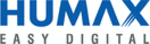
Setting up on Web Page
If you want to set the extender in more detail, you can set it up on your PC or mobile device.
Setting up on Mobile
1 Connecting Network Devices
Wirelessly connect your network devices to the extender.
Note: You need a network name and password of the extender.
Or, you can connect your PC to the LAN port of your extender through an Ethernet cable.
2 Login to the Web
1. Open the web browser.
2. Enter http://dearmyrouter.net to the address bar, and then press the Enter key.
3. Enter the ID and password. The default ID and password are admin and nnnn. nnnn is the last 4
digits of serial number. Refer to the serial number at the bottom of your product.
Note: We recommend you to change the ID and password to secure your network.
Go to Management > Change Password to change your password.
3 Welcome
4-2. Repeater
If you have a networking device other than HUMAX products, select it from the list and then enter the
password. You will experience stronger and wider Wi-Fi signal.
password. You will experience stronger and wider Wi-Fi signal.
Click Next to set the connection with the host router.
If you click WPS to connect to the host router automatically, 5. Extender Setting page does not appear.
5 Extender Setting
Enter your network name and password. The default name is the same as your host network.
Note: We recommend the network share the same network name and password as your host network if
you configure the network with HUMAX products only.
6 WPS Connection
Click Start WPS to configure WPS between your router and extender. When the WPS is successfully
configured, the green or orange light on the Extended LED blinks slowly.
configured, the green or orange light on the Extended LED blinks slowly.
Note: You can see whether the WPS connection is successful or not on the Extender Setting page.
Login to the Mobile web
1. Open the web browser on your mobile device. If the web page does not appear, enter http://
dearmyrouter.net to the address bar.
2. Enter the ID and password. The default ID and password are admin and nnnn. nnnn is the last 4
digits of serial number. Refer to the serial number at the bottom of your product.
Note: We recommend you to change the ID and password to secure your network.
Go to Management > Change Password to change your password.
Connection to Host
3. Tap SCAN.
4. Select a host network from the list and enter the password.
Extender Setting
5. Enter your network name and password.
The default name is the same as your host
network.
network.
Note: We recommend the network share the
same network name and password as your
host network if you configure the network
with HUMAX products only.
host network if you configure the network
with HUMAX products only.
WPS Coni guration
6. Click WPS to configure WPS between
your router and extender. When the WPS
is successfully configured, the green or
orange light on the Extended LED blinks
slowly.
is successfully configured, the green or
orange light on the Extended LED blinks
slowly.
If you configure the network with HUMAX
products only, click HUMAX Products and go to
4-1. Roaming & Mesh.
products only, click HUMAX Products and go to
4-1. Roaming & Mesh.
If you use a third party product other than
HUMAX, click Other Products and go to
4-2 Repeater.
HUMAX, click Other Products and go to
4-2 Repeater.
4-1
Roaming & Mesh
Just press the WPS buttons on HUMAX products within 1 second. Then, they are connected each
other automatically, and configure the mesh network. You will experience seamless Wi-Fi roaming
over the mesh network.
other automatically, and configure the mesh network. You will experience seamless Wi-Fi roaming
over the mesh network.
Extended Network
Host Network
Internet
QUANTUM Router
QUANTUM
Laptops
Tablets
Phones
([WHQGHU6HWWLQJ
<RXFDQVHWWKH([WHQGHU1HWZRUNWKURXJK
WKH+RVW1HWZRUNFRQQHFWLRQ
6&$1
<RXFDQVHOHFWD1HWZRUNWKDW\RXZDQWWRFRQQHFW
:36
,IWKHGHYLFH\RXZDQWWRFRQQHFWKDYHWKH:36
EXWWRQFKRRVHWKLVSURFHVV
6HOHFWWKHQHWZRUN\RXZDQWWRFRQQHFW
1HWZRUN1DPH6,6'
6LJQDO
([WHQGHU6HWWLQJ
%DFN
5HIUHFK
,IWKHKRVWGHYLFH\RXZDQWWRFRQQHFWKDYHWKH:36
EXWWRQSUHVVWKH:36EXWWRQ$QGZLWKLQVHFRQGV
FOLFNWKH:36EXWWRQEHORZRUSUHVVWKH:36EXWWRQ
RQH[WHQGHUGHYLFH
([WHQGHU6HWWLQJ%\:36
:36
DGPLQ
/RJLQ
/2*,1
KWWSGHDUP\URXWHUQHW
)RUWKHGHIDXOW,'DQGSDVVZRUG
VHHWKHERWWRPRIWKHSURGXFW
8VHU1DPH
3DVVZRUG
(QWHUWKHVHWWLQJVIRU+RVW1HWZRUNDQG
([WHQGHU1HWZRUN
1HWZRUN1DPH6,6'
([WHQGHUSDVVZRUGLVWKHVDPHDV\RXUKRVWSDVVZRUG
1HWZRUN1DPH6,6'
3DVVZRUG
3DVVZRUG
+RVW1HWZRUN
([WHQGHU1HWZRUN
([WHQGHU6HWWLQJ
%DFN
5HIUHFK
&RQQHFWWR5RXWHU
&RQQHFWWR5RXWHU
:HOFRPHWR48$1780;
KWWSGHDUP\URXWHUQHW
DGPLQ
3DVVZRUG
)RUWKHGHIDXOW,'DQGSDVVZRUGVHHWKHERWWRPRIWKHSURGXFW
/RJLQ
,'
Welcome to Quantum X1!
You can expand the Wi-Fi coverage with Quantum X1 by wirelessly connecting it to a host router.
Next
HUMAX Products
Other Products
Roaming & Mesh Setting
HUMAX products work together. You can extend Wi-Fi coverage simply using the WPS button.
Place Quantum X1 near the product to connect, and press the WPS button on both products within 2 minutes.
Tip!
Place the two products without walls or obstacles there between, and keep no distance between them too far.
They work best at up to 12m (40feet) inside and outside.
If the mesh network has been configured already, press the WPS button on the device closest
to a new product within 2 minutes.
Previous
WPS
Manual Setting
Repeater Setting
Select a device from the list below and enter the password to connect to the host device.
Using the WPS button on both devices, you can easily connect them.
Using the WPS button on both devices, you can easily connect them.
Network Name (SSID)
CH
RSSI
Security
MAC Address
Band
IPTime Zone
TIANA_89
ASUS
Wafya
1
1
1
3
-45
-47
-51
-26
WPA2-PSK
WPA2-PSK
WPA2-PSK
None
BC:76:70:7C:5C:74
F8:D1:11:5C:84:BA
70:7C:F8:D1:11:55
11:5C:54:D8:33:98
2.4GHz
2.4GHz
2.4GHz
2.4GHz
Password
**********
WPS
Next
Previous
Refresh
Repeater Setting
You can more easily connect the device to be connected via the WPS function. The device you want to connect,
you need to check whether it supports the WPS function.
you need to check whether it supports the WPS function.
Press the WPS button on both devices to connect
within 120 seconds. Operating status can be checked
through the LED Status of products or Message below.
within 120 seconds. Operating status can be checked
through the LED Status of products or Message below.
Press the WPS button
On/Of
Start WPS
2.4GHz
Network Name (SSID)
Password
Password is the same as your host password
Connect to Router
Back
Done
Repeater Setting
Set the Network Name(SSID) and password of your device in Repeater mode.
!"#$%&
!"#$%&