Shure QLXD2H50 User Manual
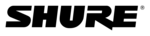
18
Do Not Duplicate or Redistribute
Firmware Updates
Firmware is embedded software in each component that controls functionality. Periodically, new versions of firmware are developed to incorporate ad-
ditional features and enhancements.
Firmware Versioning
When updating receiver firmware, update transmitters to the same firmware version to ensure consistent operation.
The firmware version is numbered in the form of MAJOR.MINOR.PATCH (e.g., 1.2.14). At a minimum, all devices on the network (including transmit-
The firmware version is numbered in the form of MAJOR.MINOR.PATCH (e.g., 1.2.14). At a minimum, all devices on the network (including transmit-
ters), must have the same MAJOR and MINOR firmware version numbers (e.g., 1.2.x).
Downloading and Updating Firmware
A free Shure Update Utility tool is available by visiting www.shure.com. The Shure Update Utility is also bundled with Shure Wireless Workbench
software.
Refer to the help instructions to use the Shure Update Utility.
Refer to the help instructions to use the Shure Update Utility.
Using QLX-D with a Shure ULX-D System
Transmitters and receivers from QLX-D and ULX-D component groups can be paired to form audio channels.
To ensure functionality, use the following settings on the ULX-D receivers and transmitters:
To ensure functionality, use the following settings on the ULX-D receivers and transmitters:
• Encryption set to Off
• High Density Mode set to Off
• Manually tune the receiver and transmitter to the same frequency. IR sync between QLX-D and ULX-D components is not supported.
• High Density Mode set to Off
• Manually tune the receiver and transmitter to the same frequency. IR sync between QLX-D and ULX-D components is not supported.
To create an audio channel, manually set the receiver frequency to match the frequency of the transmitter.
Error Codes and Solutions
Error codes are generated when the receiver detects a condition that can potentially affect system performance.
If an error is displayed on the receiver, use the following table to identify the problem and find the corresponding solution.
If an error is displayed on the receiver, use the following table to identify the problem and find the corresponding solution.
Error
Code
Description
Solutions
Err.001
Audio Compatibility
Update transmitter and receiver firmware to the latest version.
Err.002
Encryption Mismatch be-
tween Shure product lines
Set encryption to off for components from different Shure products lines, such as QLX-D and ULX-D.
Err.003
Encryption Mode Mismatch Ensure that encryption is set to on or to off for both the receiver and transmitter.
Err.004
Band Mismatch
Receiver and transmitter are operating in overlapping frequencies from different bands.
Err.005
Frequency Mismatch
Receiver and transmitter are from bands that do not share compatible frequencies.
Err.006
No Frequencies Found
Rescan, select a different group, or use WWB to find a frequency.
Err.007
Firmware Mismatch
Update firmware on the transmitter and receiver.
Updating the Receiver
CAUTION! Ensure that receiver power and network connections are maintained during a firm-
ware update. Do not turn off the receiver until the update is complete.
1. Connect the receiver and computer to the same network.
2. Open the Shure Update Utility.
3. Click on the firmware tab to find available updates.
4. Use the Import button if manually importing firmware files.
5. Click the Update Device tab and check the Version to install box
2. Open the Shure Update Utility.
3. Click on the firmware tab to find available updates.
4. Use the Import button if manually importing firmware files.
5. Click the Update Device tab and check the Version to install box
next to each device.
6. Click Send Updates to load the firmware to the networked devices.
7. When the download is complete, the receiver will reboot with the
7. When the download is complete, the receiver will reboot with the
updated firmware installed.
Updating the Transmitter
When firmware is downloaded to the receiver, it includes firmware updates
for the transmitter. Updated firmware is passed from the receiver to the
transmitter using the IR Sync port.
1. Press menu while holding the enter button to access the advanced
1. Press menu while holding the enter button to access the advanced
menu. Use the menu button to navigate to the update menu.
2. Press enter to start the update.
3. When the red IR LED flashes, align the receiver and transmitter IR sync
3. When the red IR LED flashes, align the receiver and transmitter IR sync
ports. The red LED will remain illuminated to indicate correct alignment
and the download will automatically start.
4. Maintain alignment during the update and monitor download progress (0
to 100%) on the receiver screen.
5. When the update is complete, "TX Update good" is shown on the re-
ceiver display.